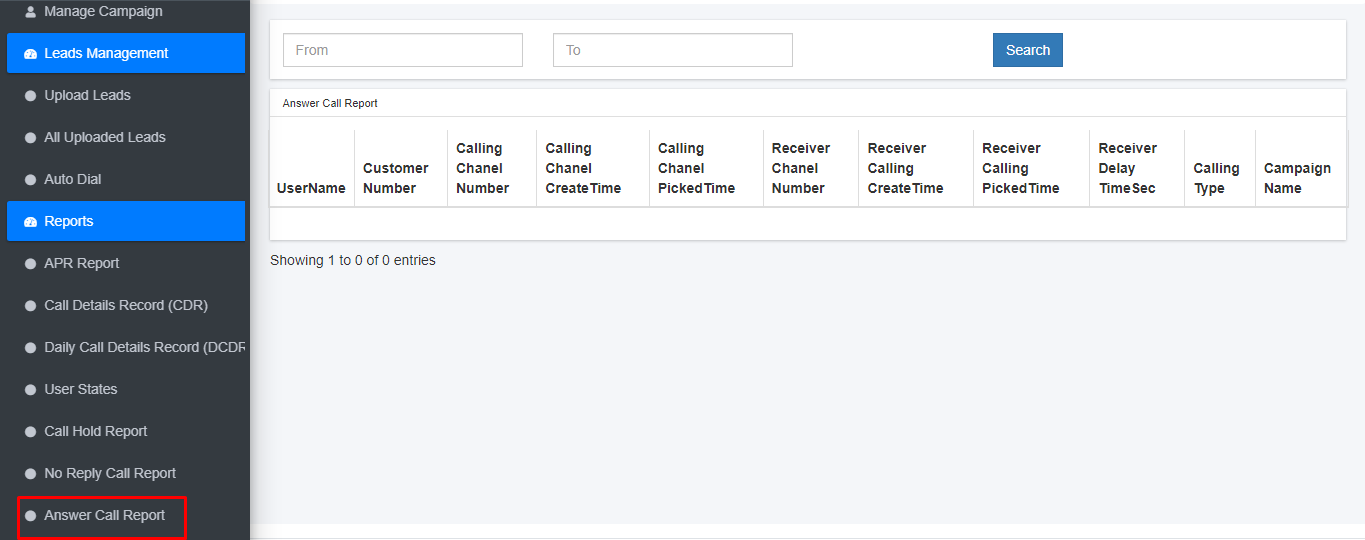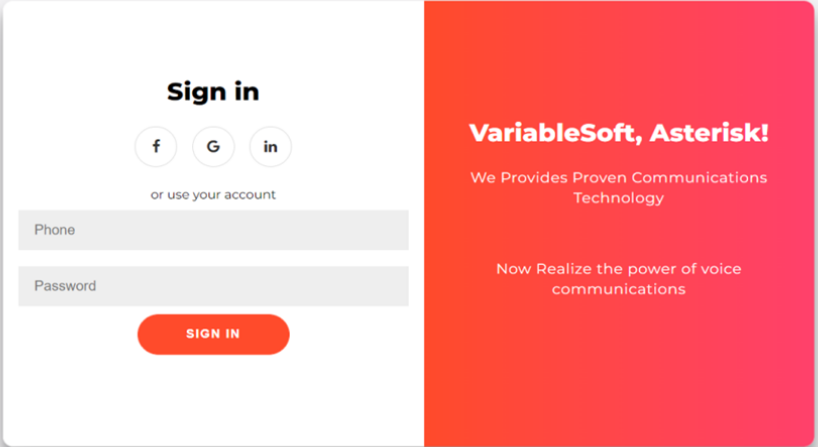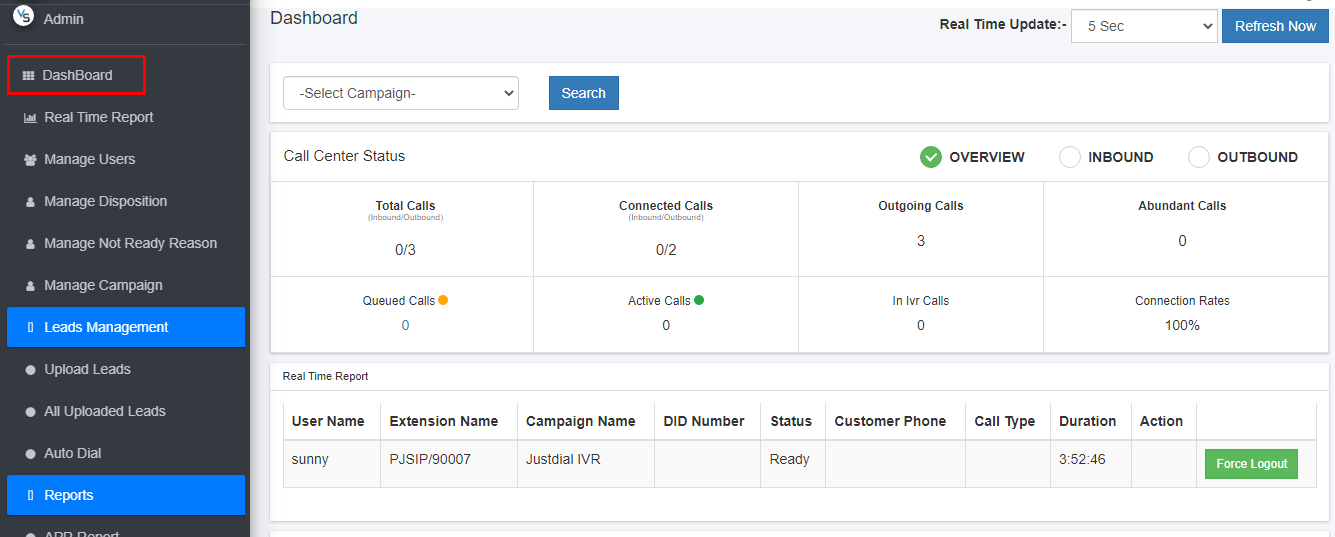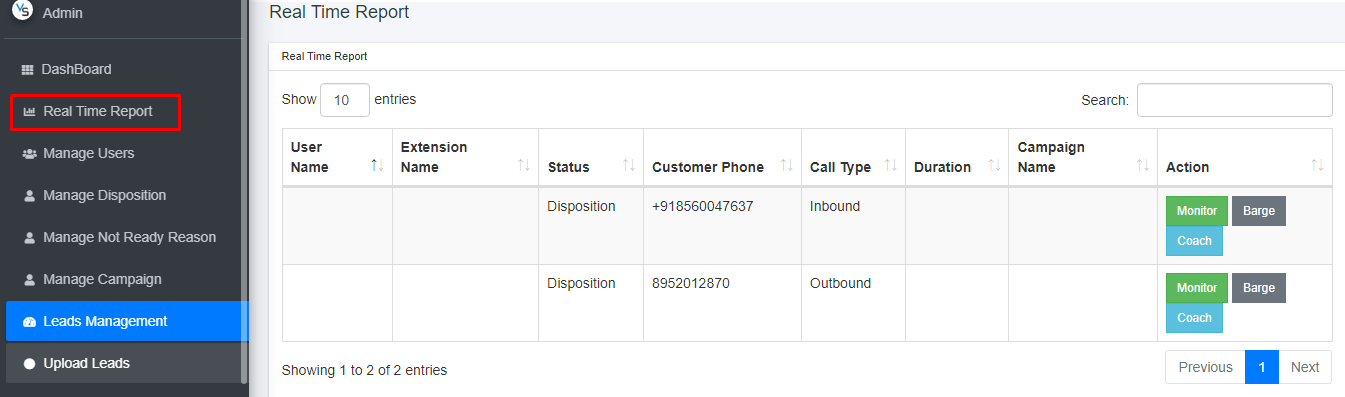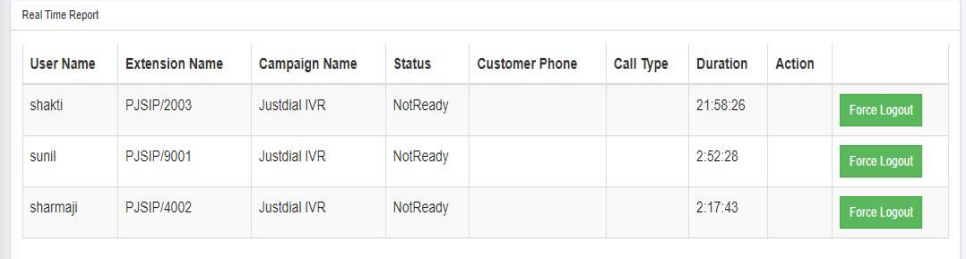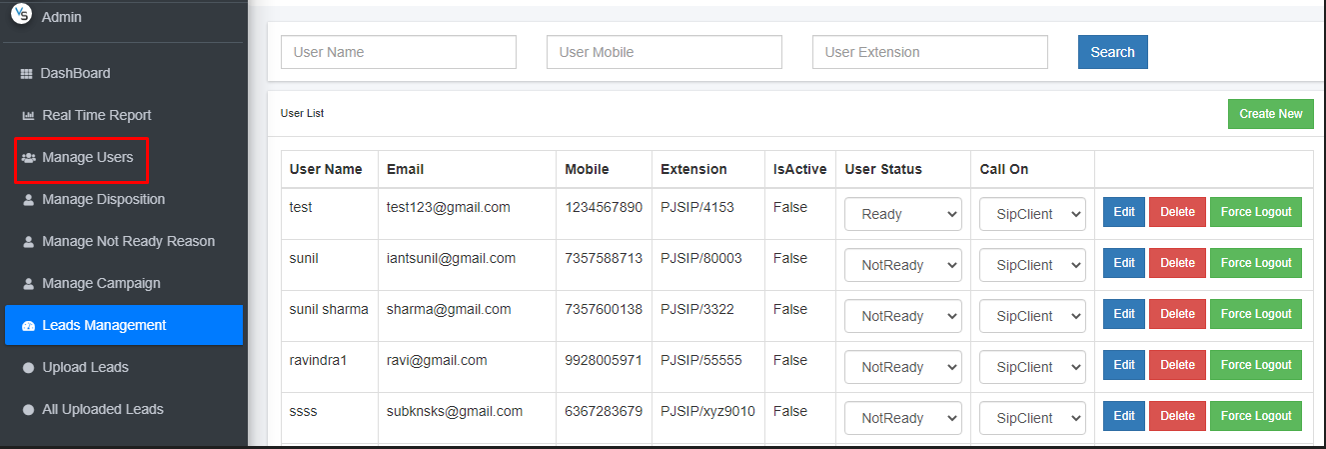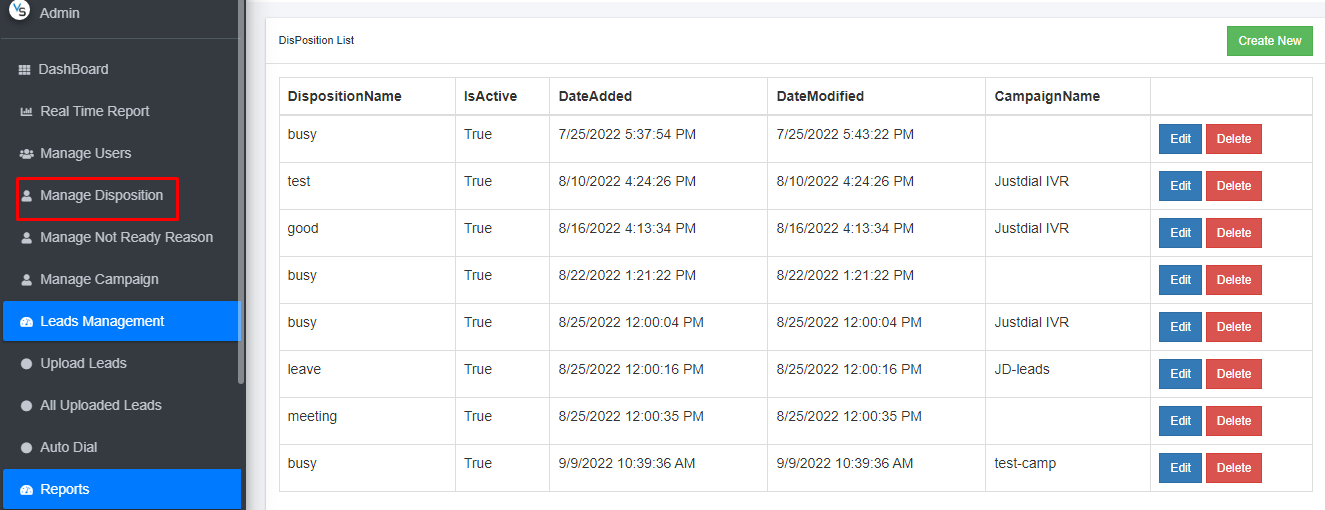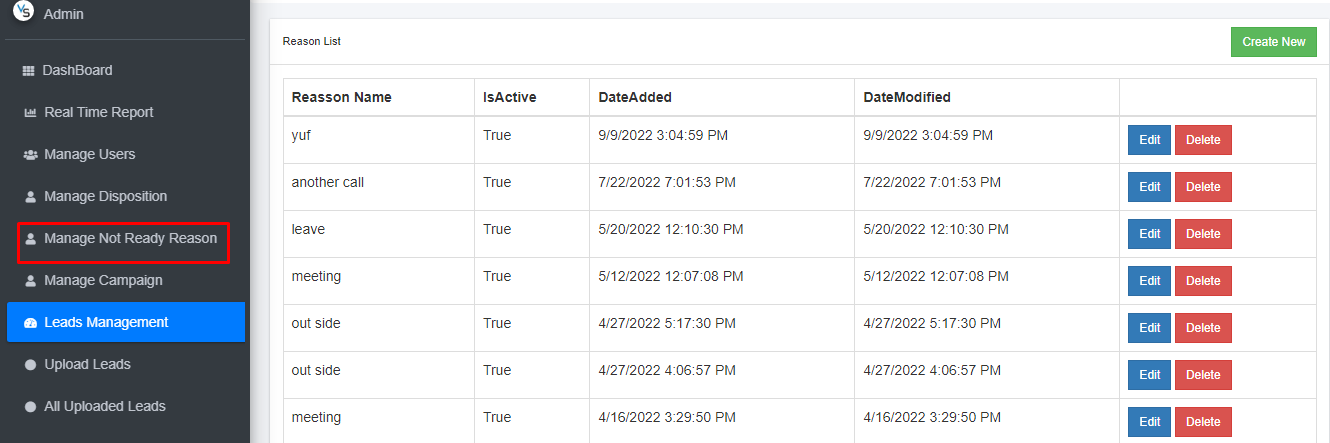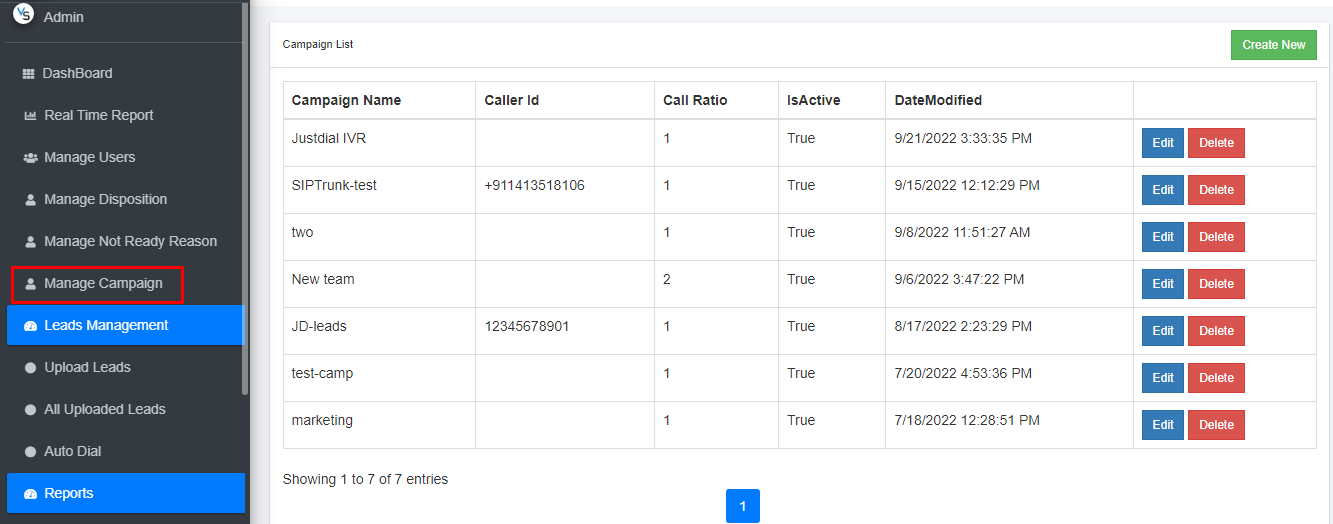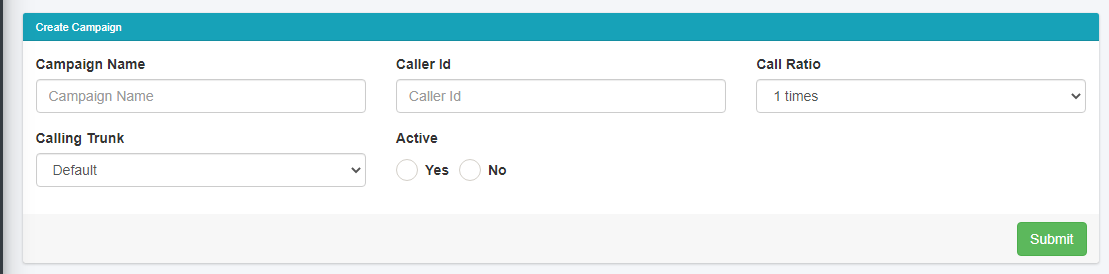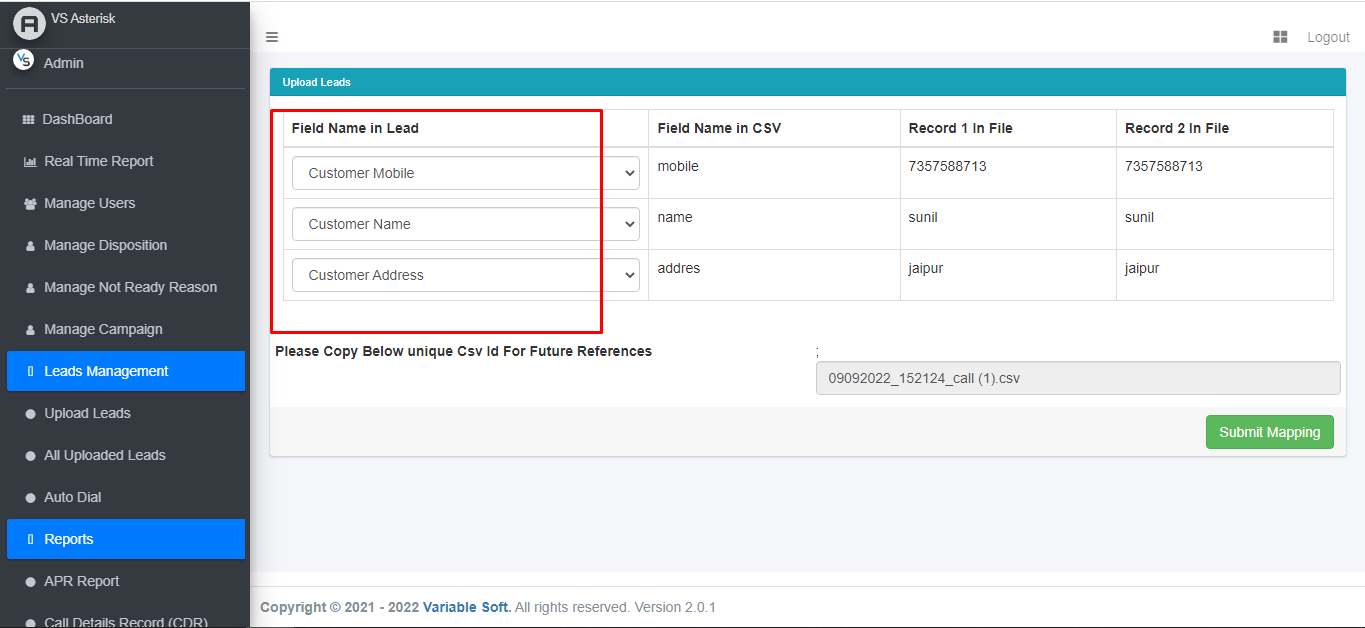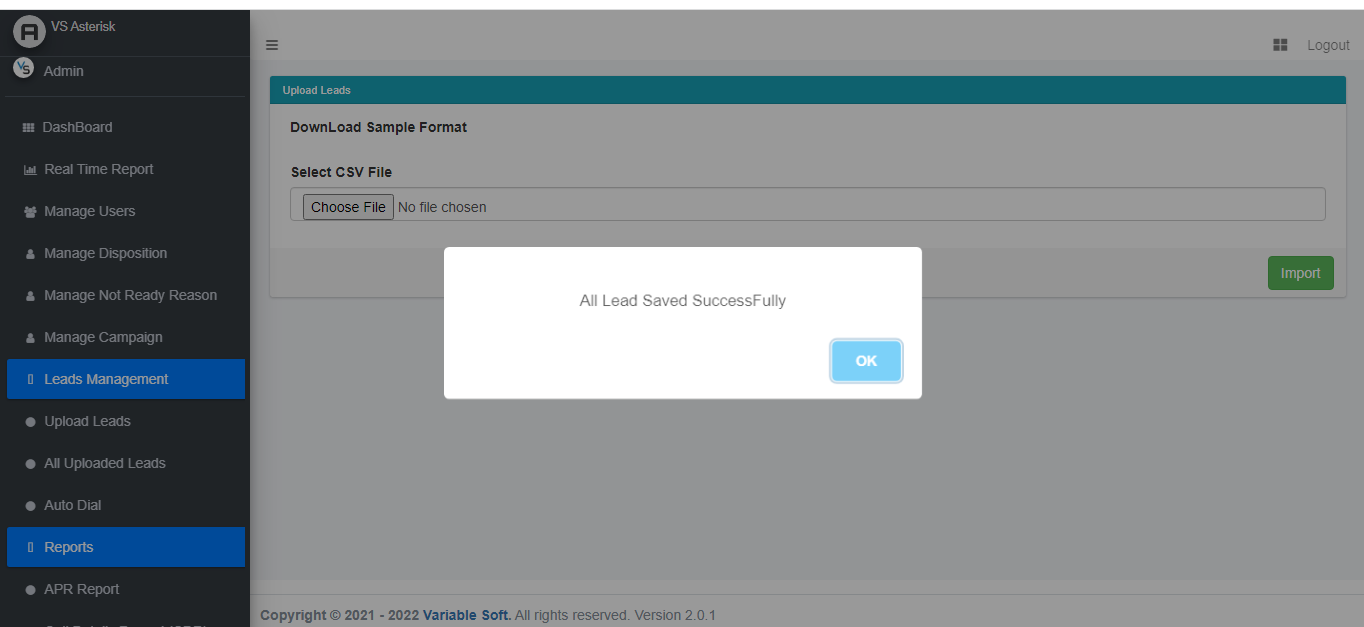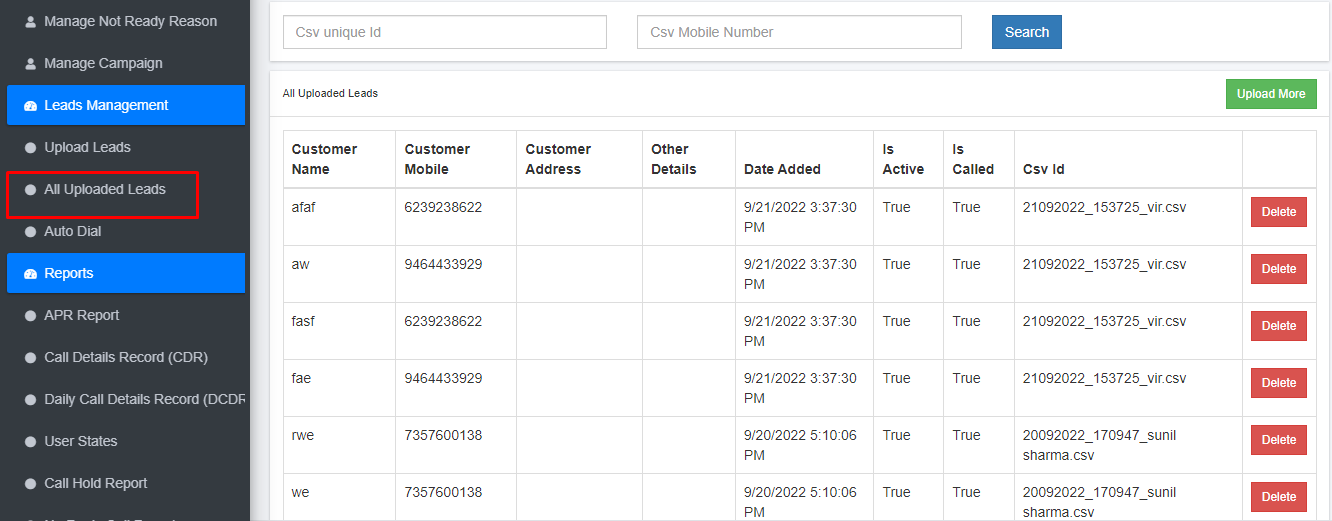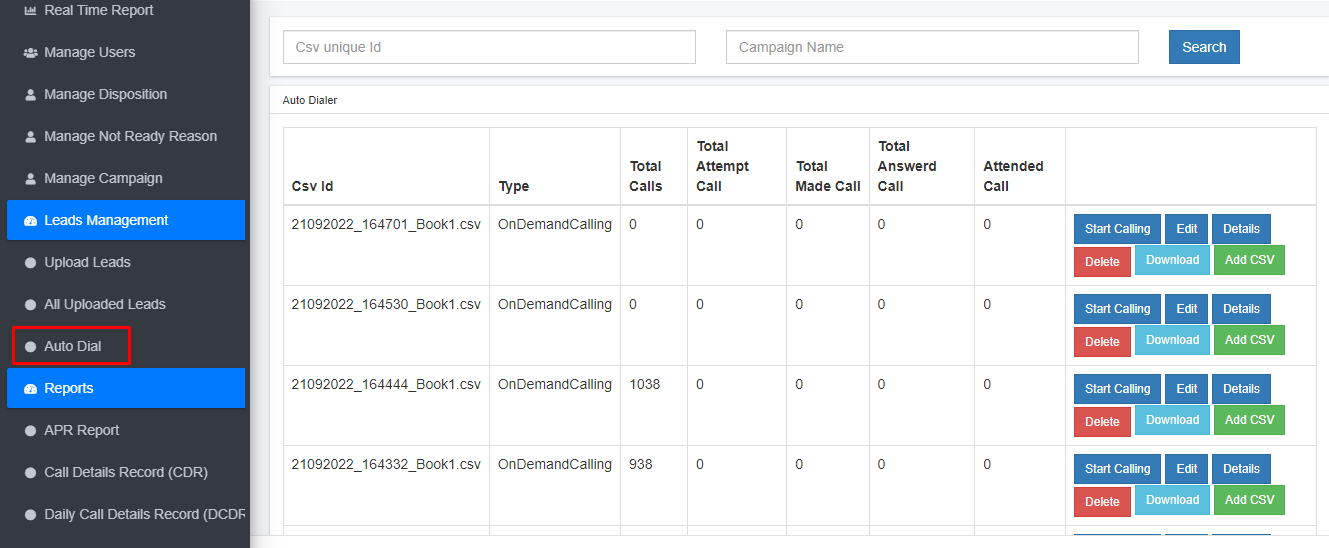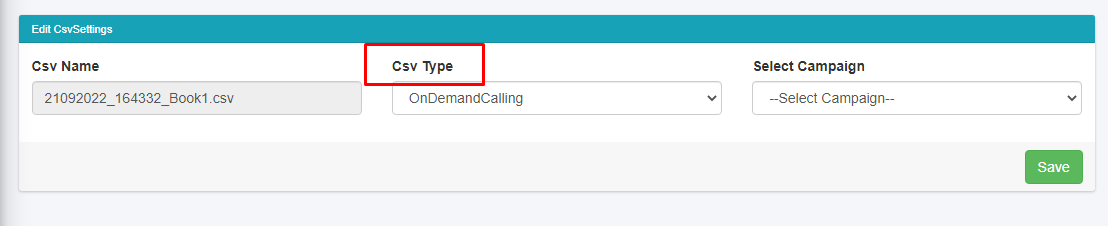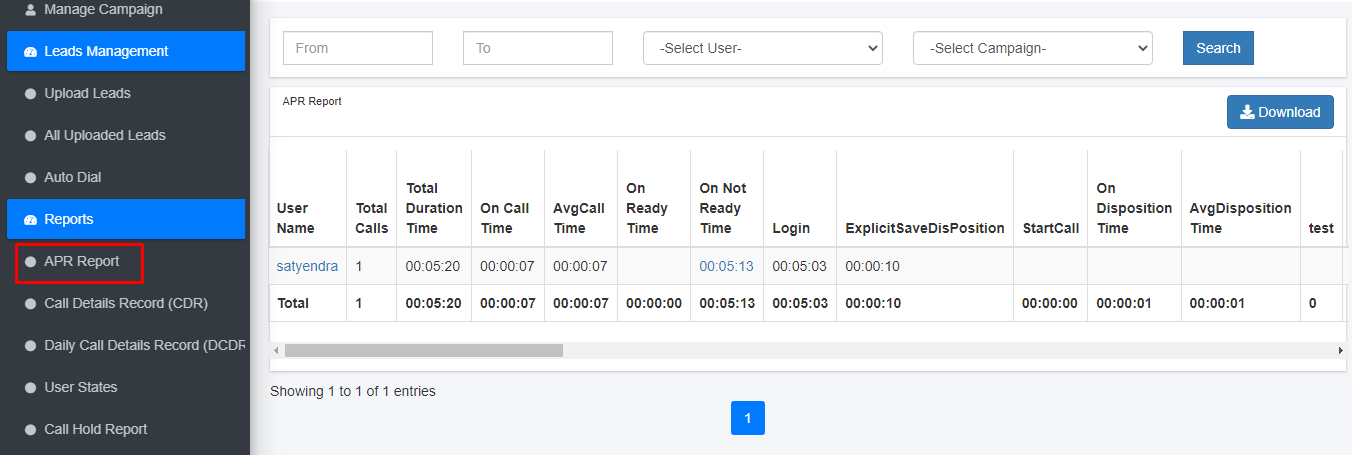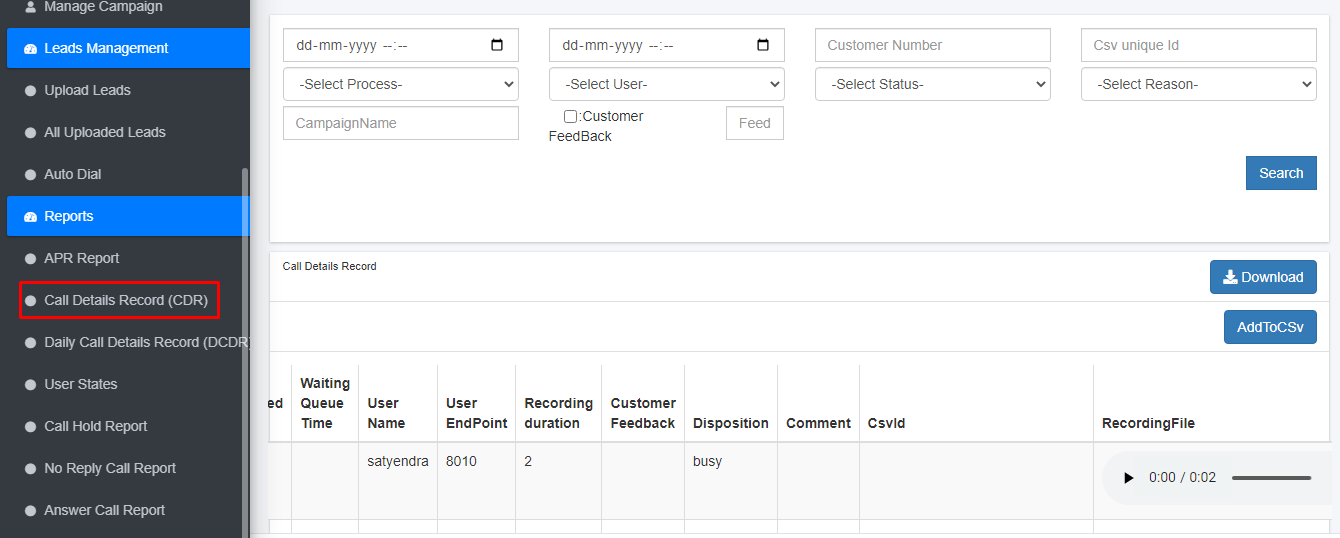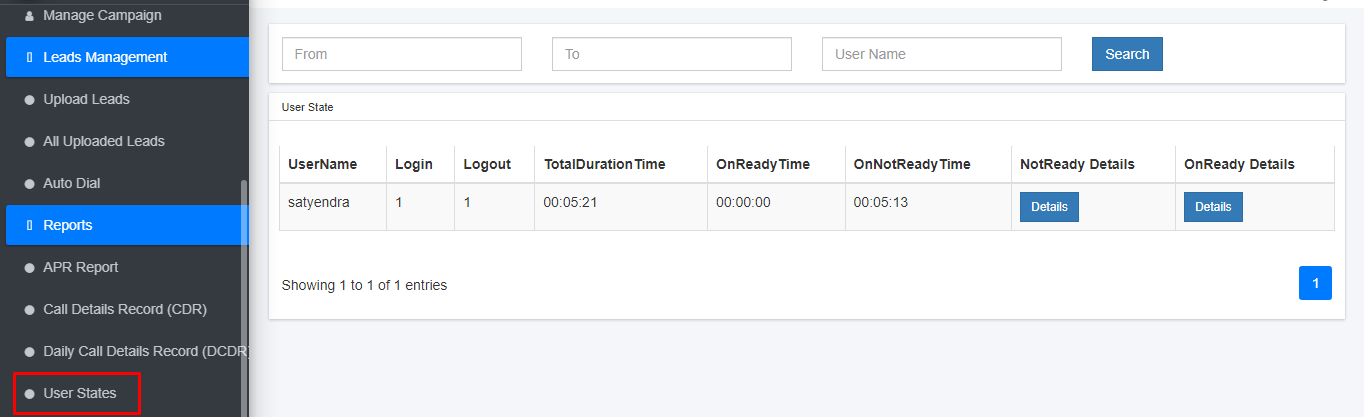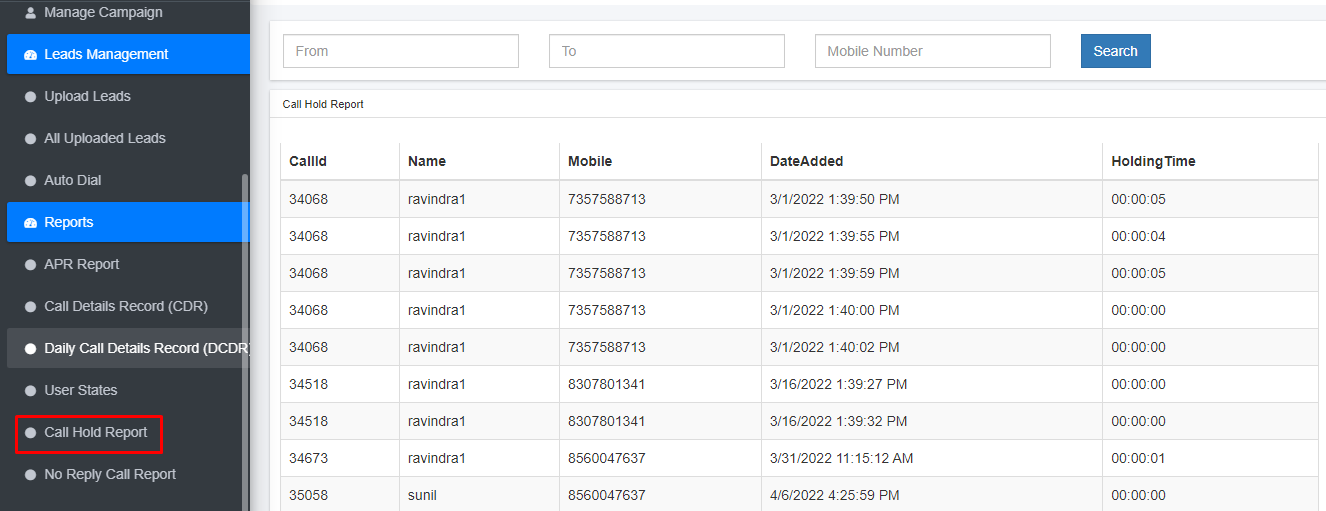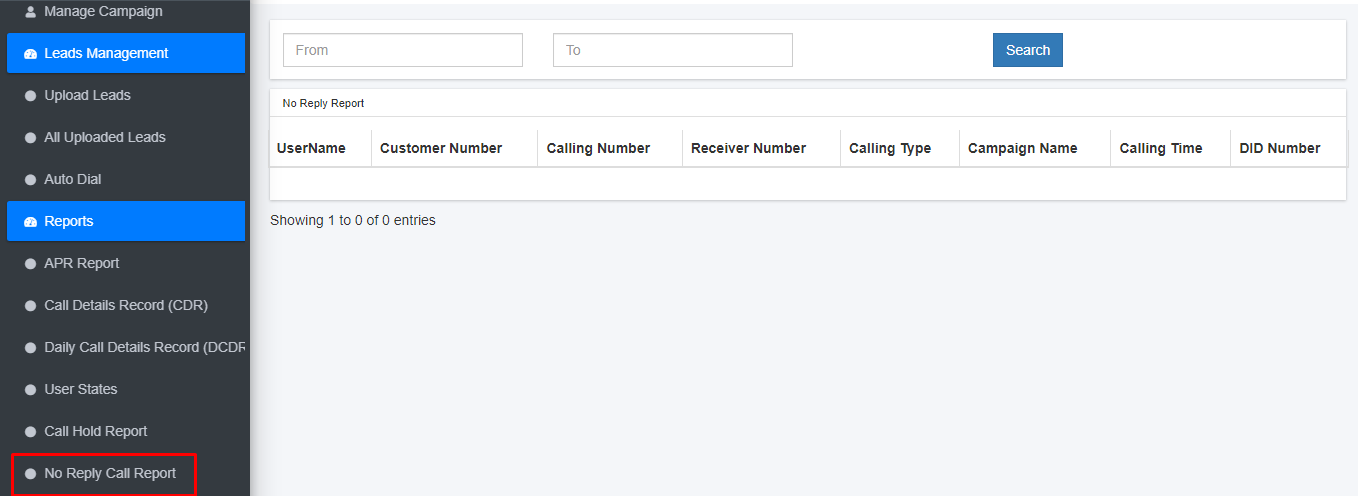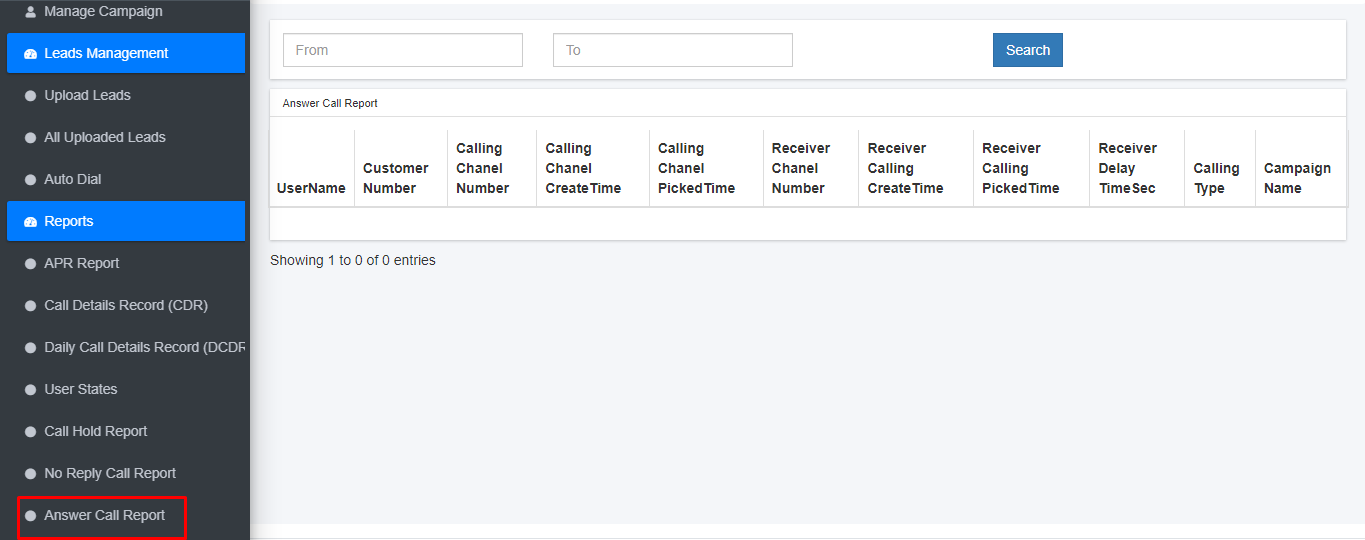Admin panel
First Log-in panel for this enter mobile number and password of admin
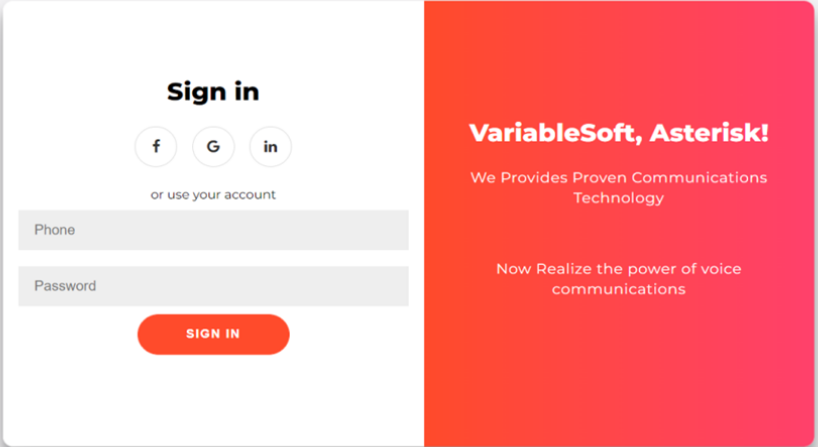
In dashBoard , We can see overview of calls.
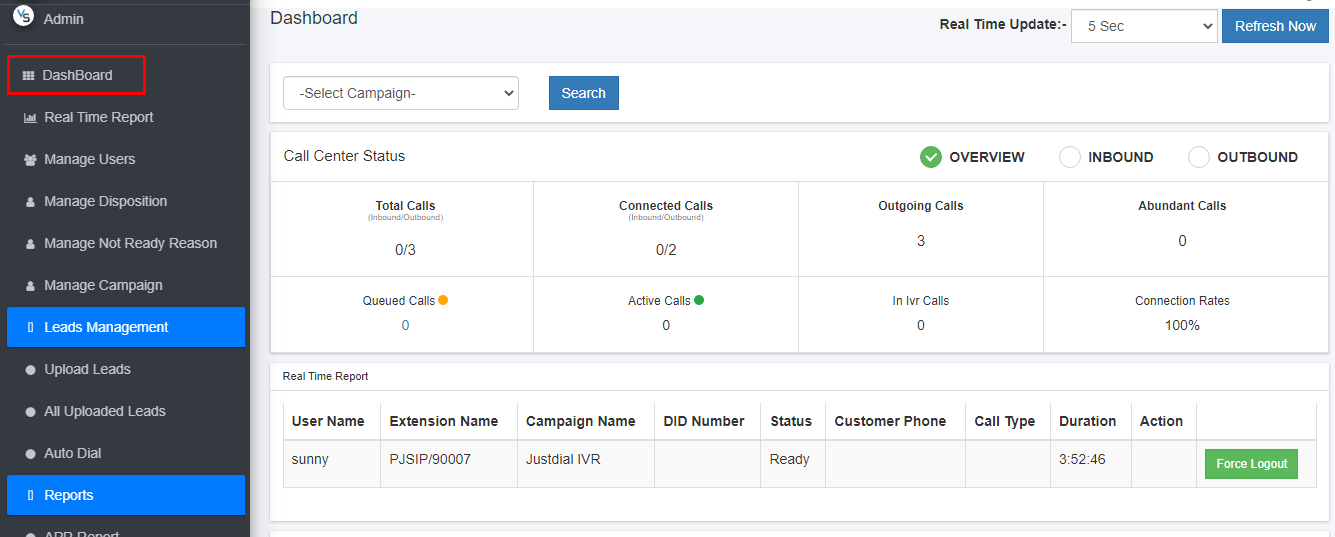
In Real time report , We can see the real time report of users.
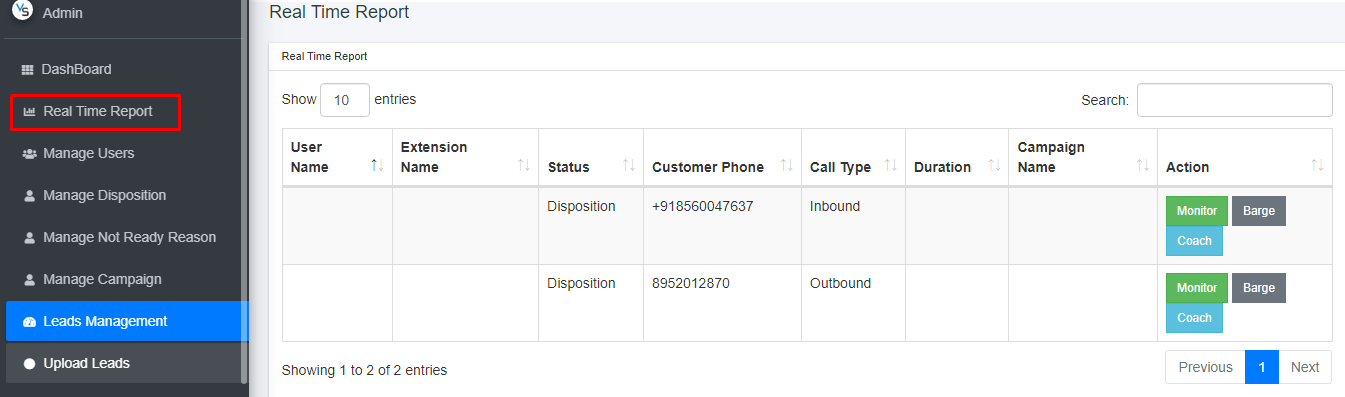
And admin are able forcefully logout the user.
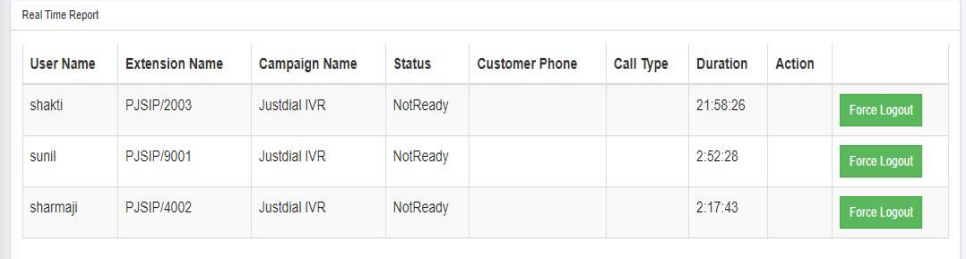
In Manage Users, admin can delete the users
And able to create new user and edit users.
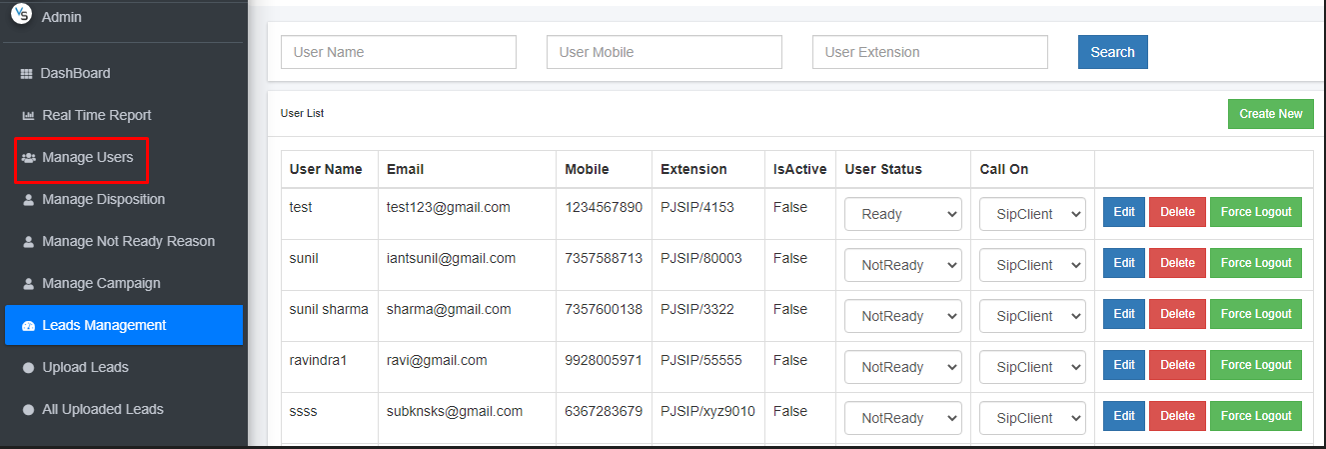
In Manage disposition , We can create new disposition
and we can also edit and delete disposition.
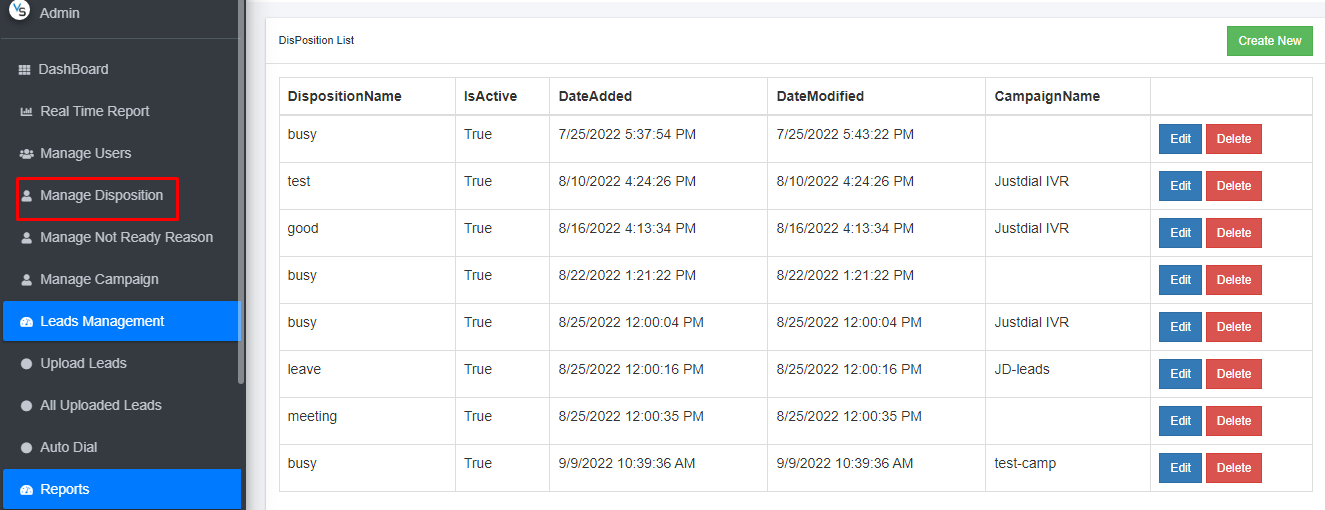
In Manage not ready reason , We can create Log-out reason
And We are able to delete and edit the other reason of log-out.
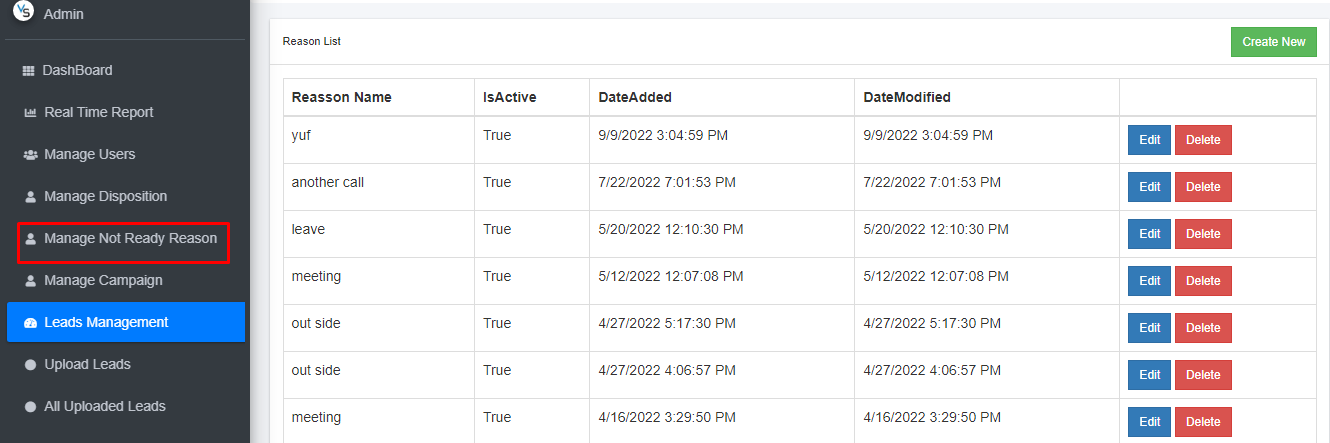
In Manage Campaign ,We can create new campaign
And We are able to delete and edit the other campaign.
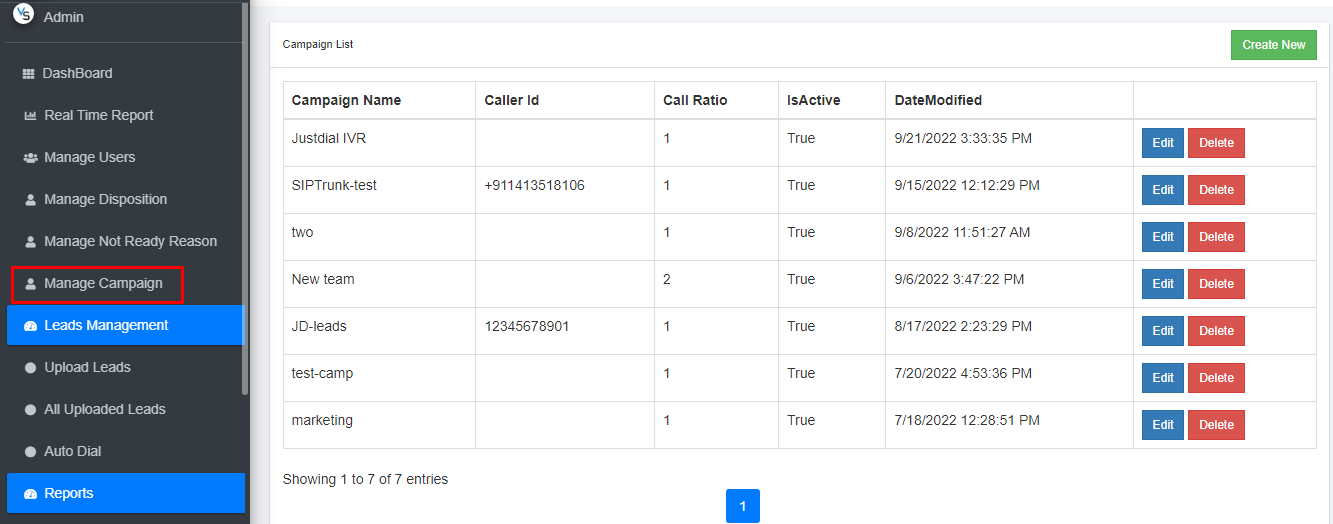
When you create a new campaign you receive a new page on your screen.
Then fill all details and save your campaign.
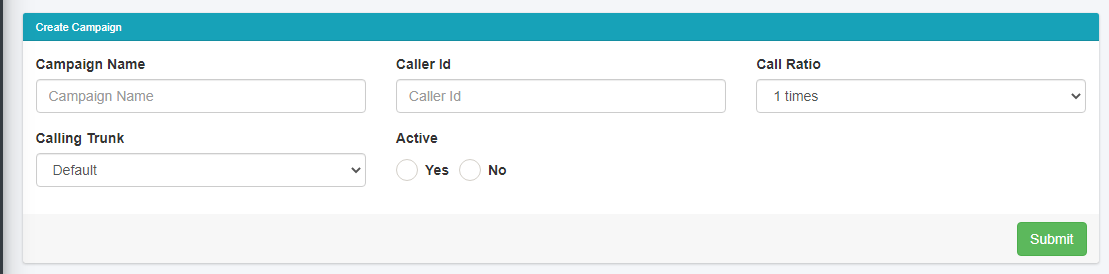
In Upload Leads , click choose file and Select CSV file in CSV formet

4. After select CSV file click on import button.
5. And select fields name in lead and select number in first row.
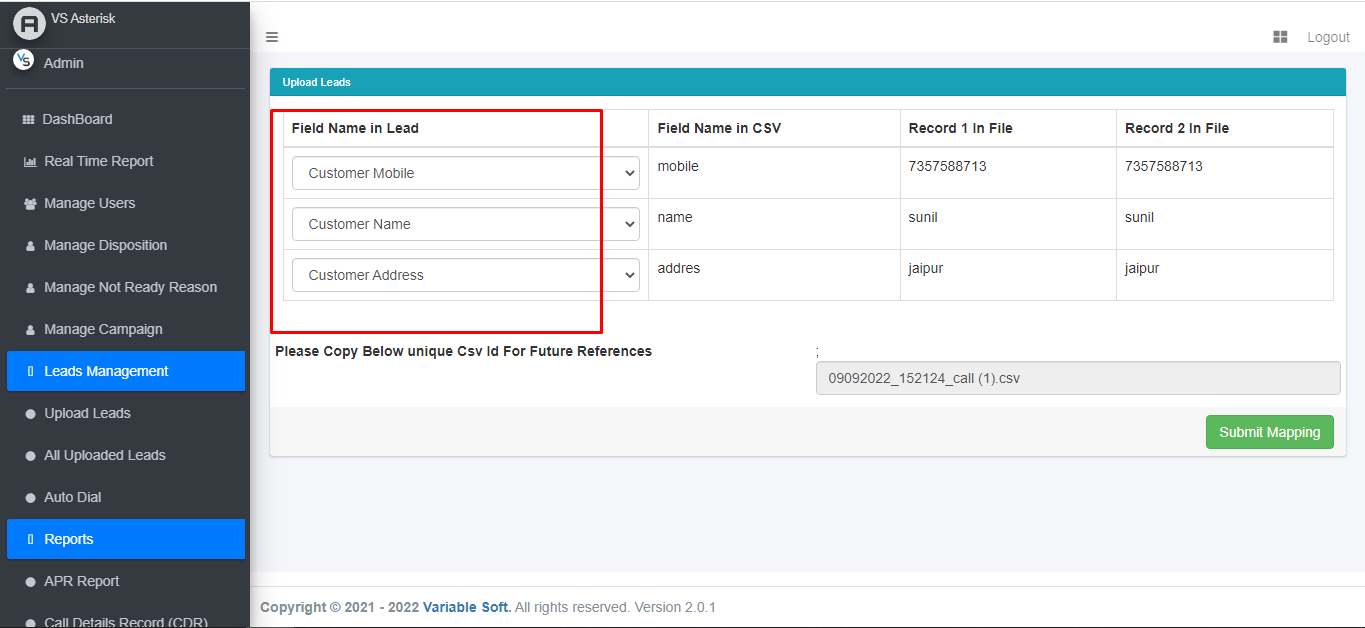
6. Then click submit mapping button
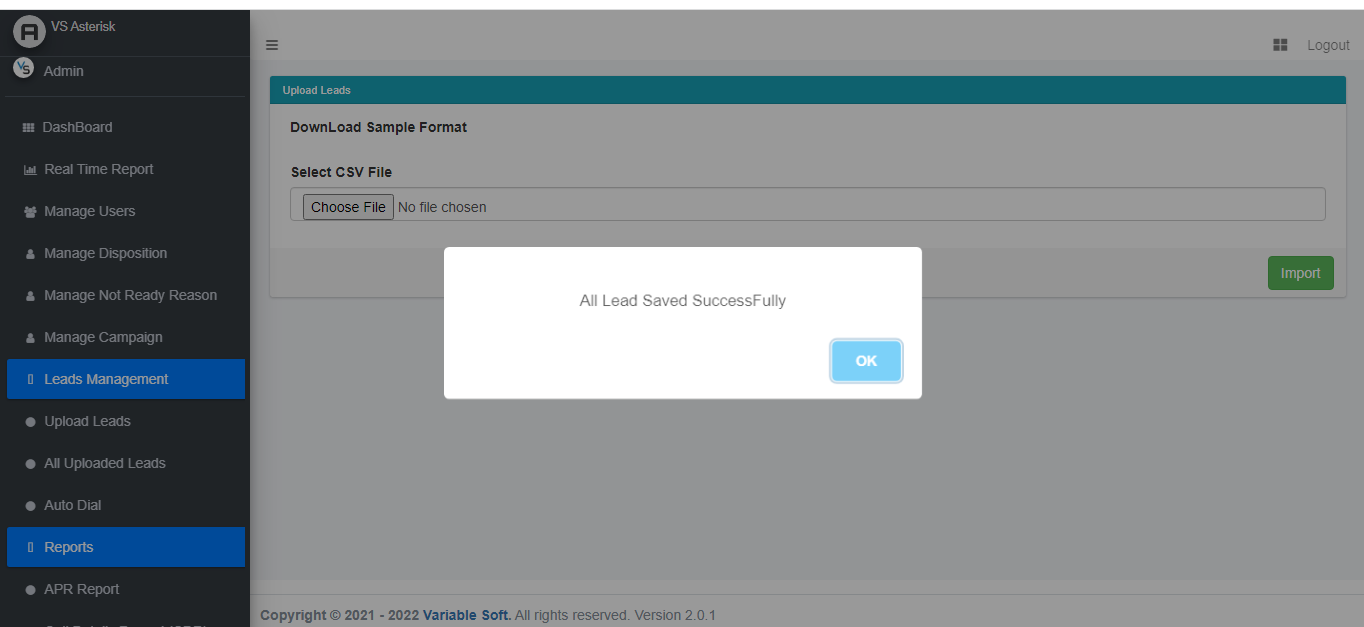
We can see all uploaded leads.
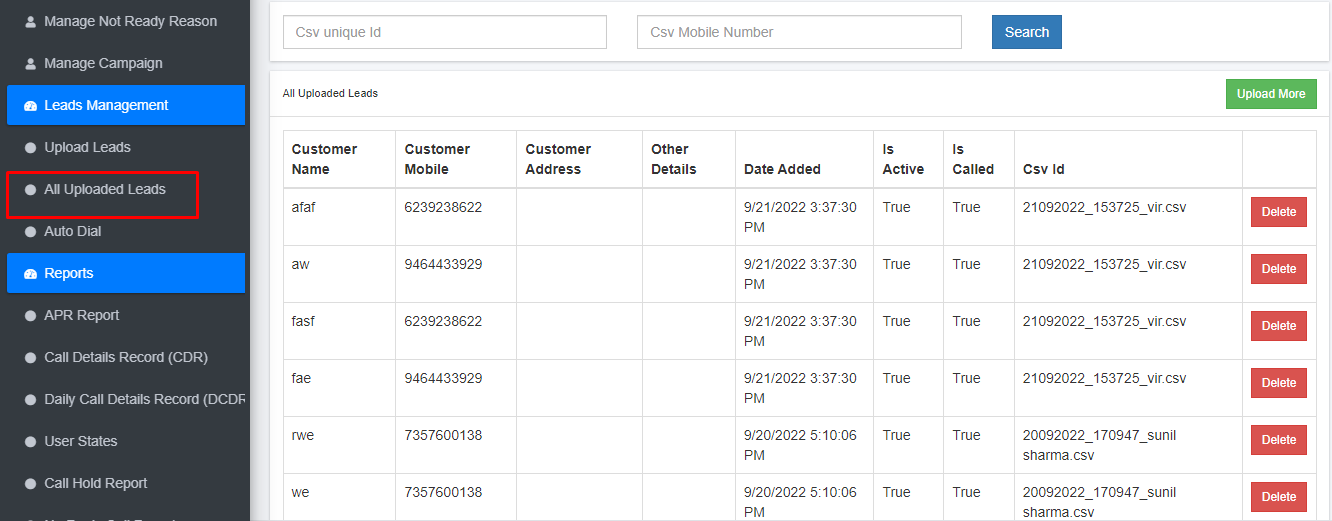
In Auto Dial , When Our User in Ready state we start calling.
And we are able to edit , delete , downlord and add CSV.
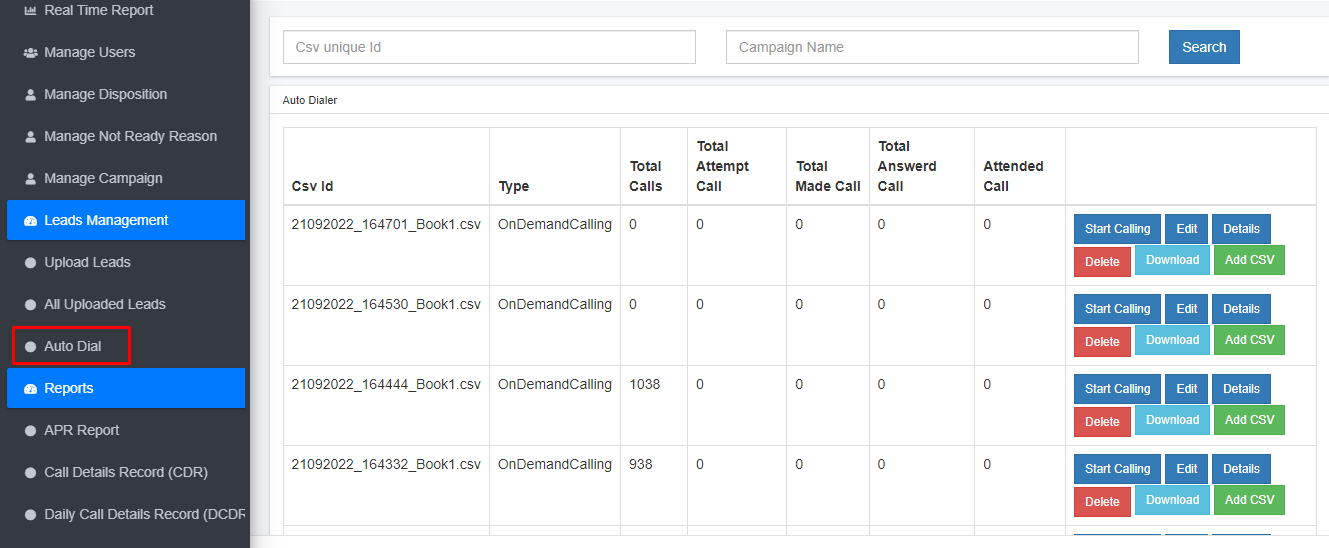
In Auto Dial ,We can also change CSV type.
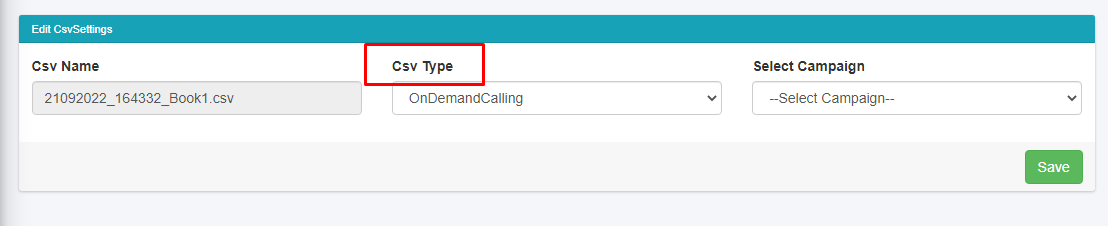
In APR Report (Agent Performence Report) we can see all calling details of our agent.
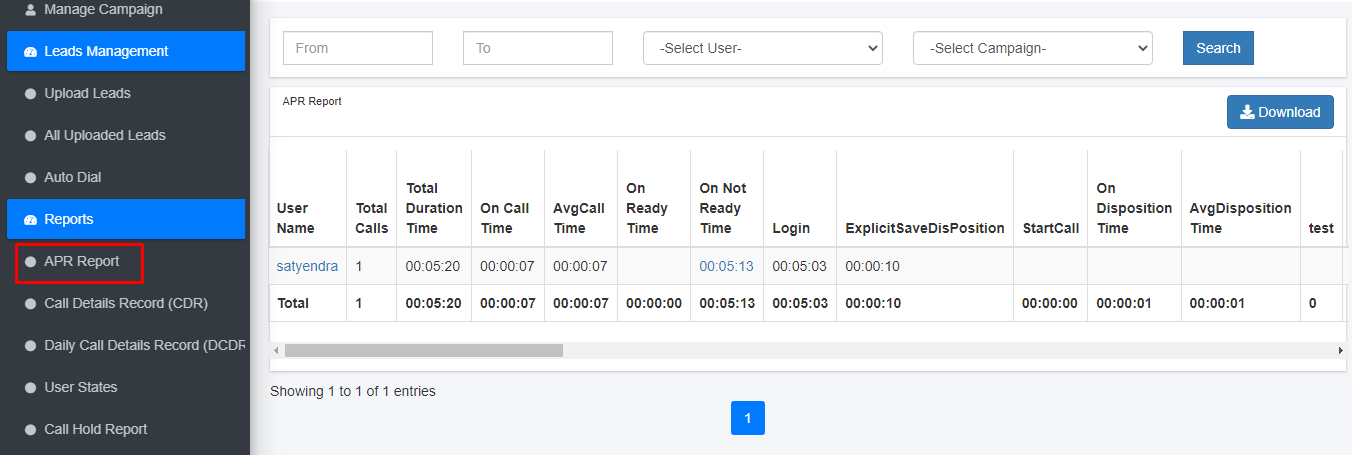
In CDR (Call Details Record) report We can filter CDR report and download report.
For this click Search button and filter CDR report.
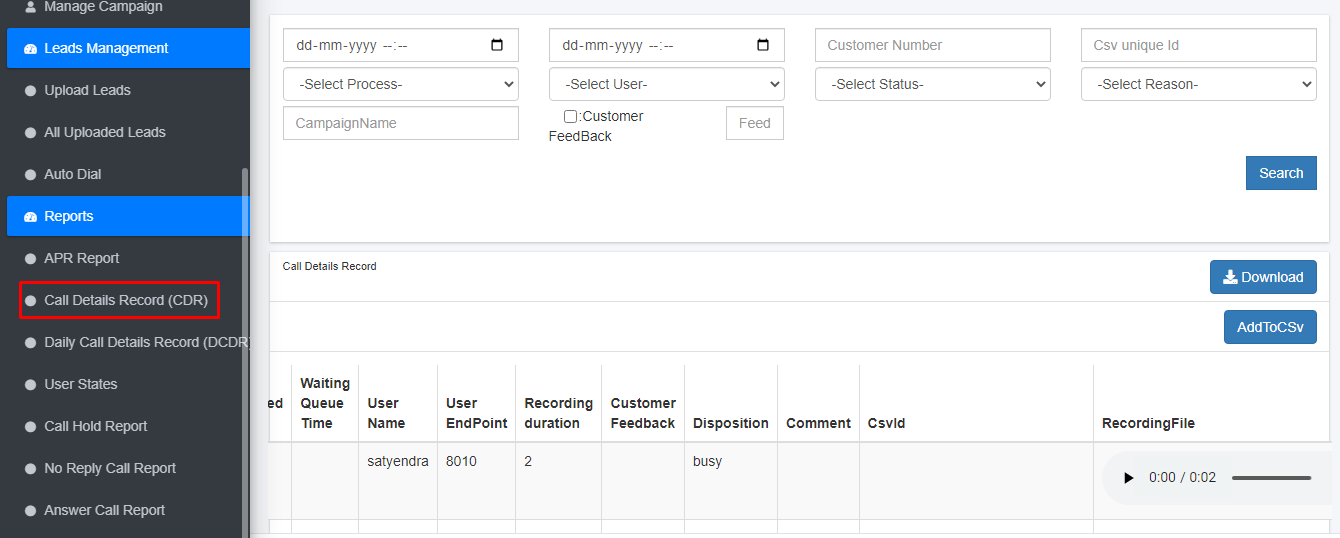
In User states we can see the login and logout report of users.
And we can also see total duration , ready time and not ready time.
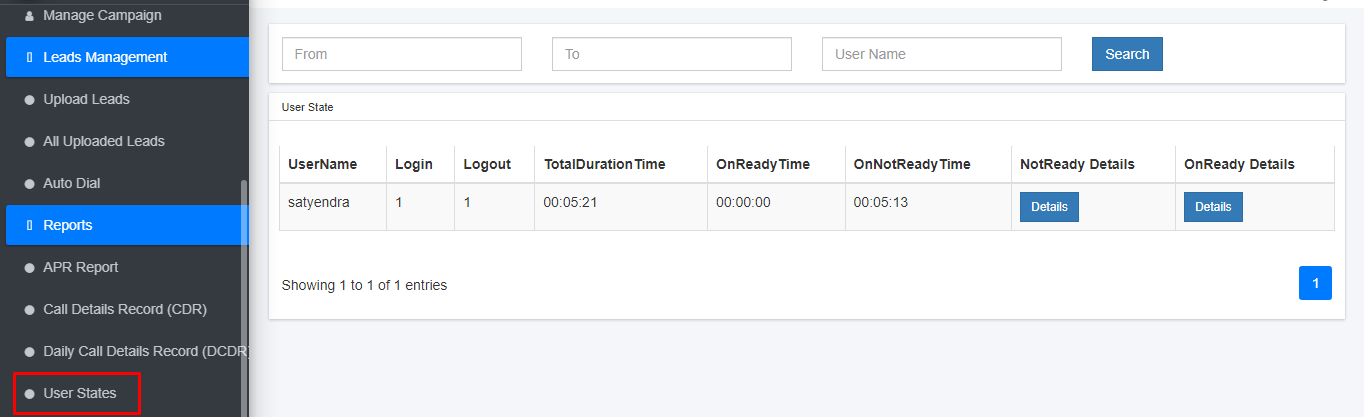
In Call hold report We can see the which call is put on hold by which user.
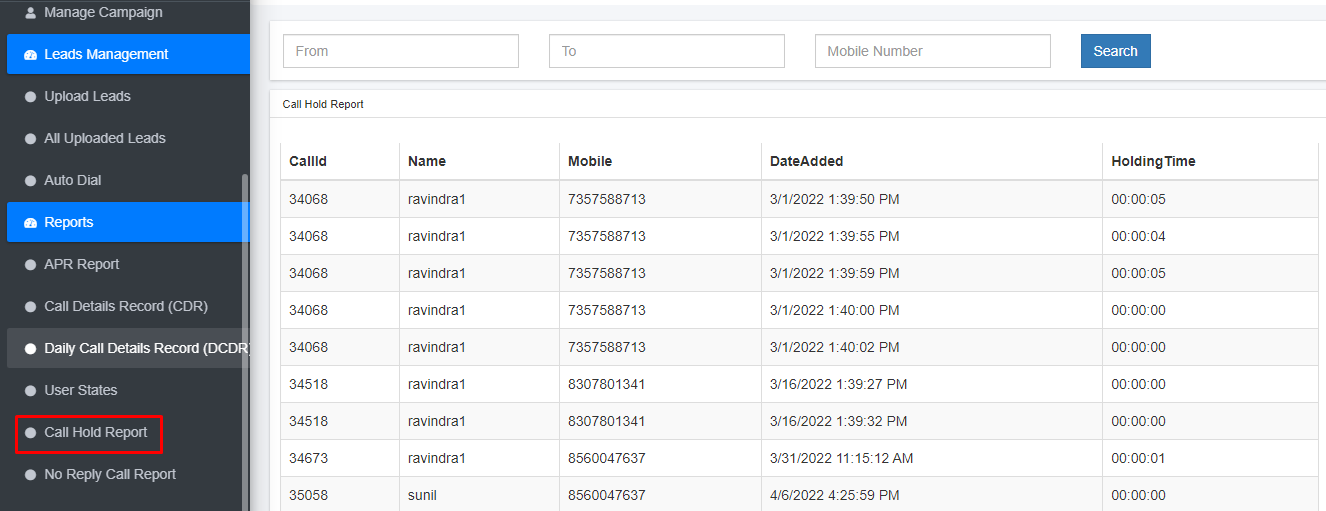
In No reply call report We can see on this page which call is not answered
and complete details of that call.
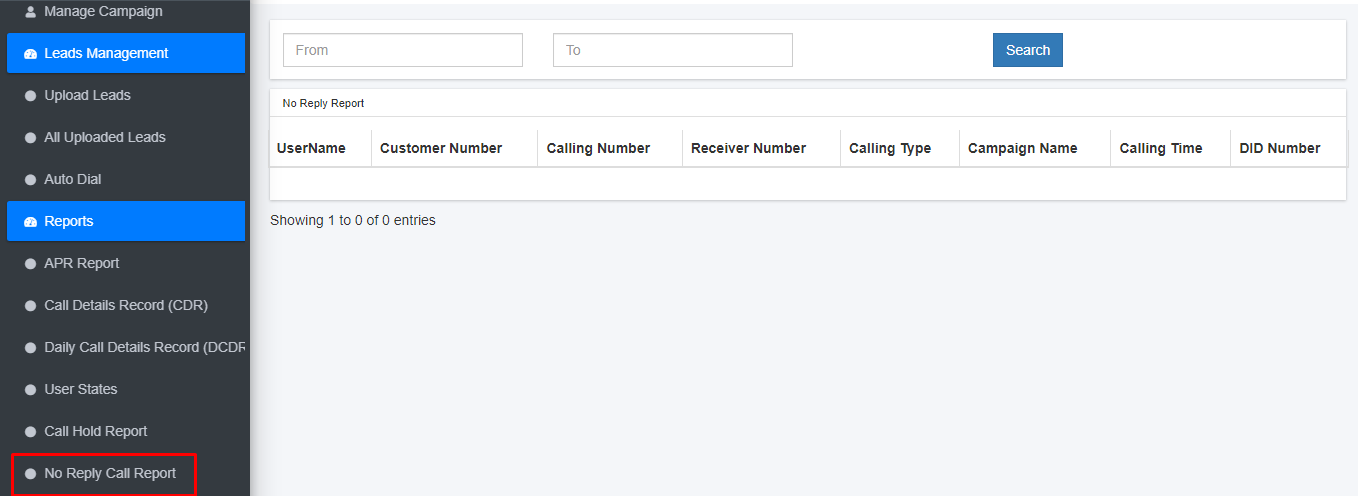
In Answer call report We can see on this page which call is answered and
complete details of that call.