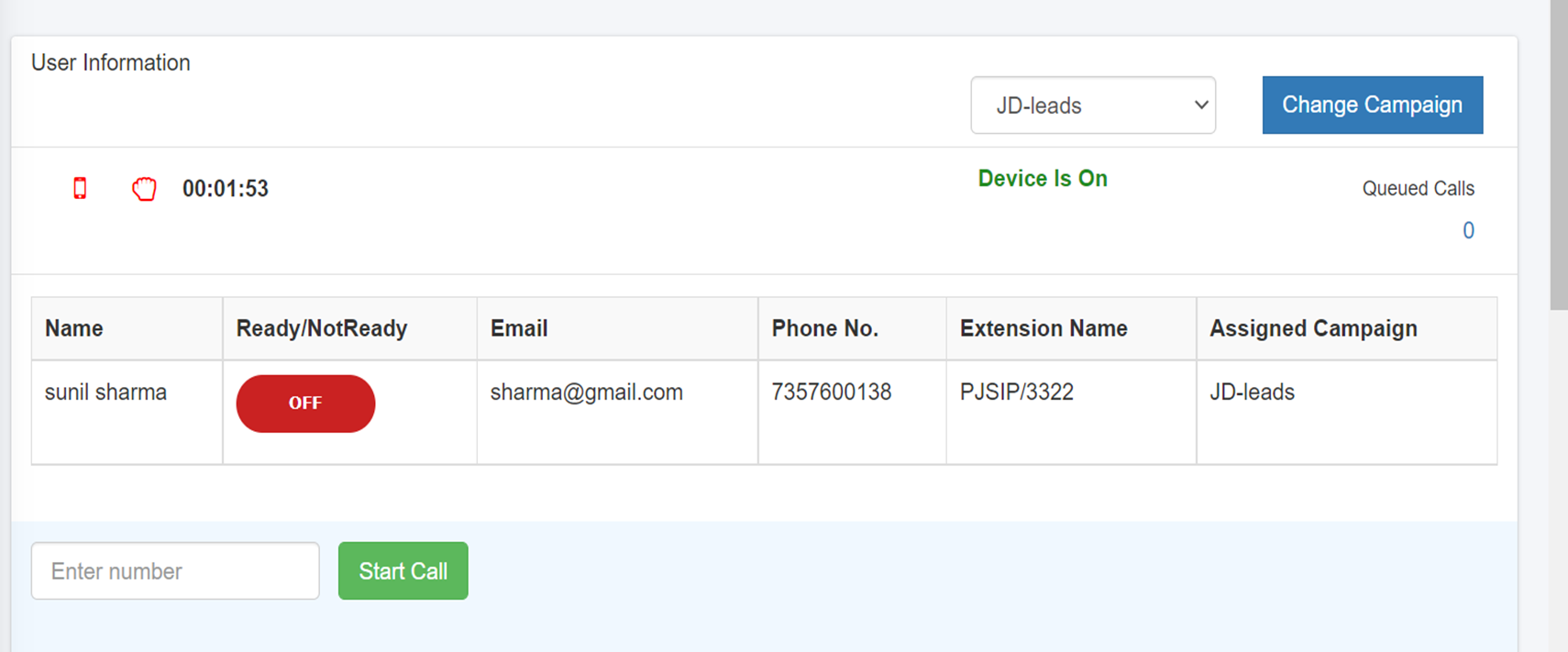Agent panel
First enter your mobile number and password in login form.
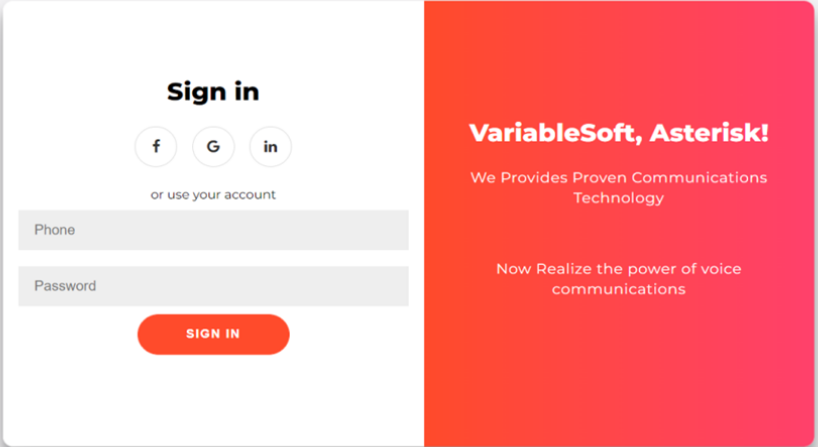
If you enter wrong mobile number and password.
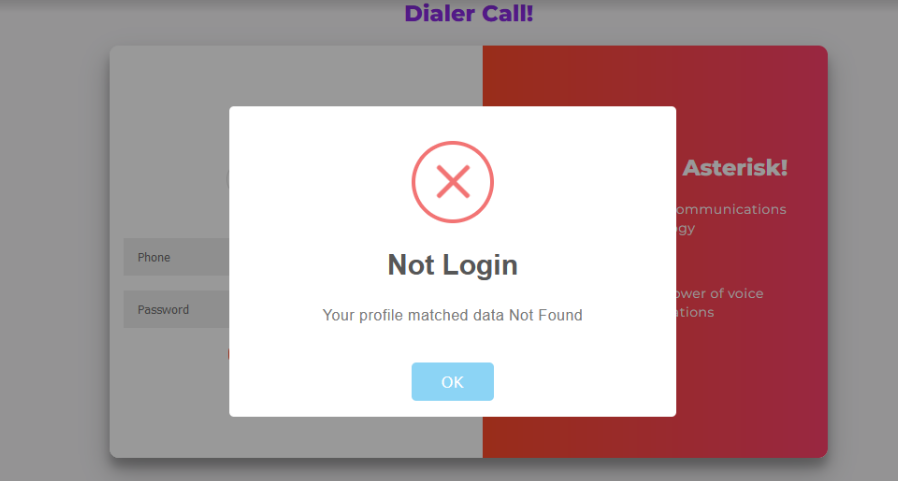
Check your SIP device status,
If your device is INVALID.
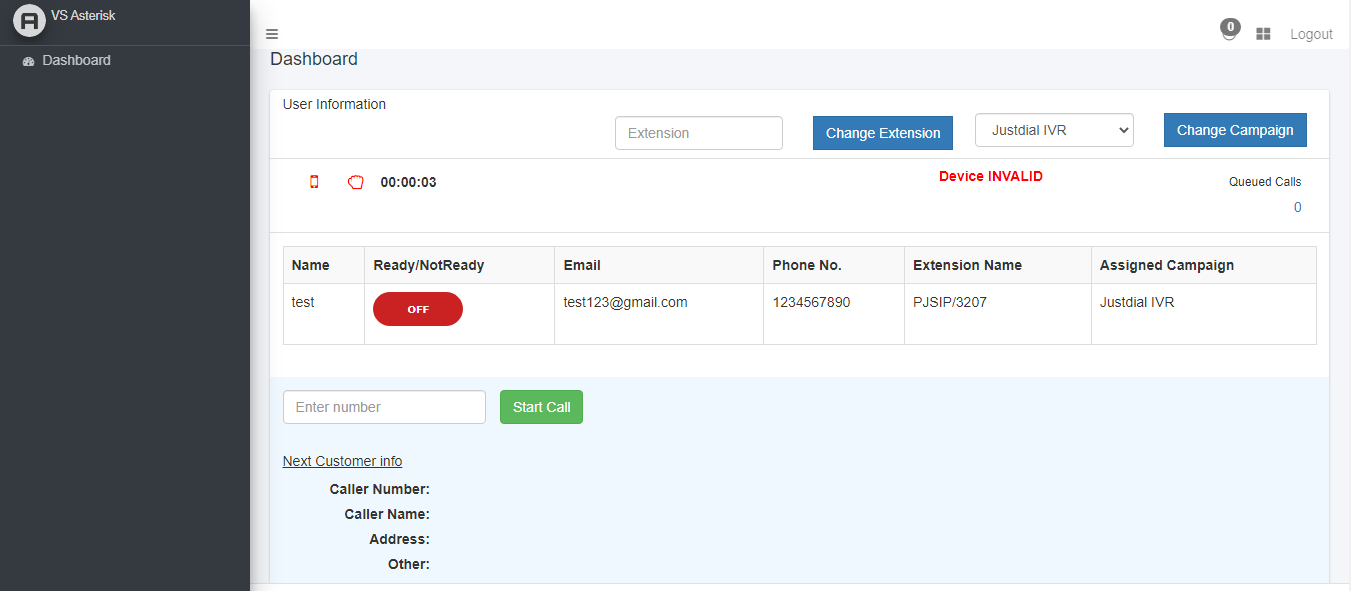
So, first open your panel and go to manage user
and check Extension number.
Use only assigned extension number series other extension number don't use.
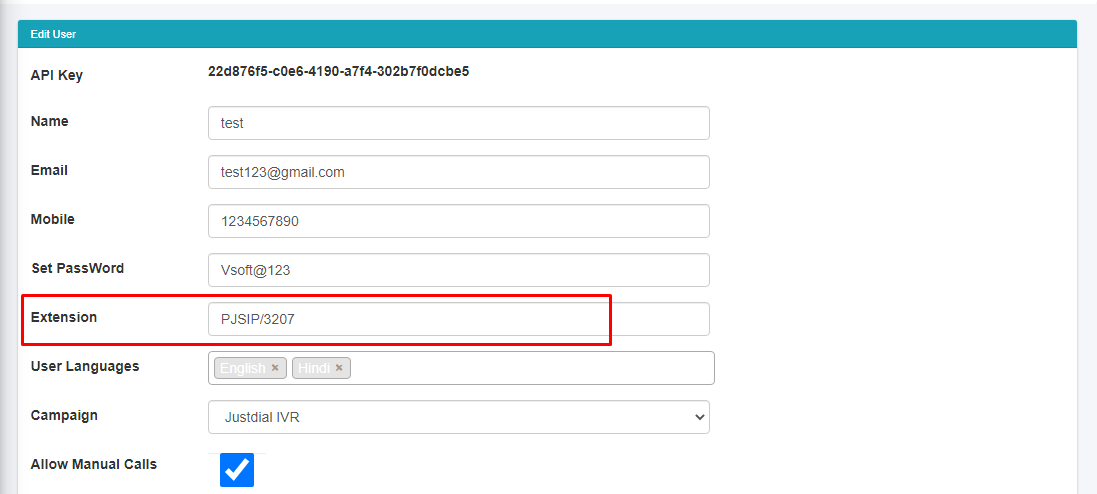
When device is on , And agent is NotReady then we start manual call.
Enter agent mobile number and start call.
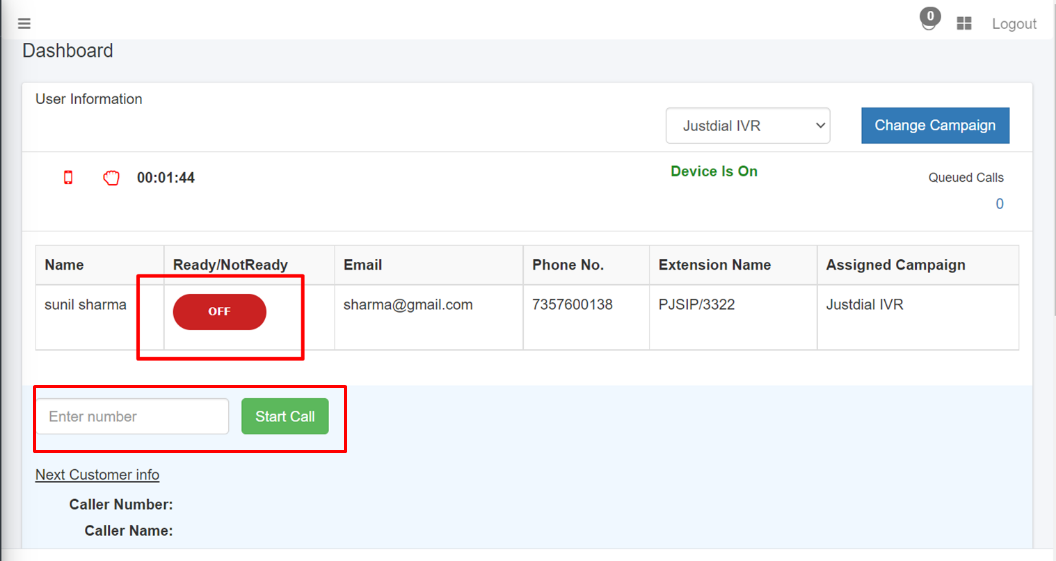
If user is in not ready state.
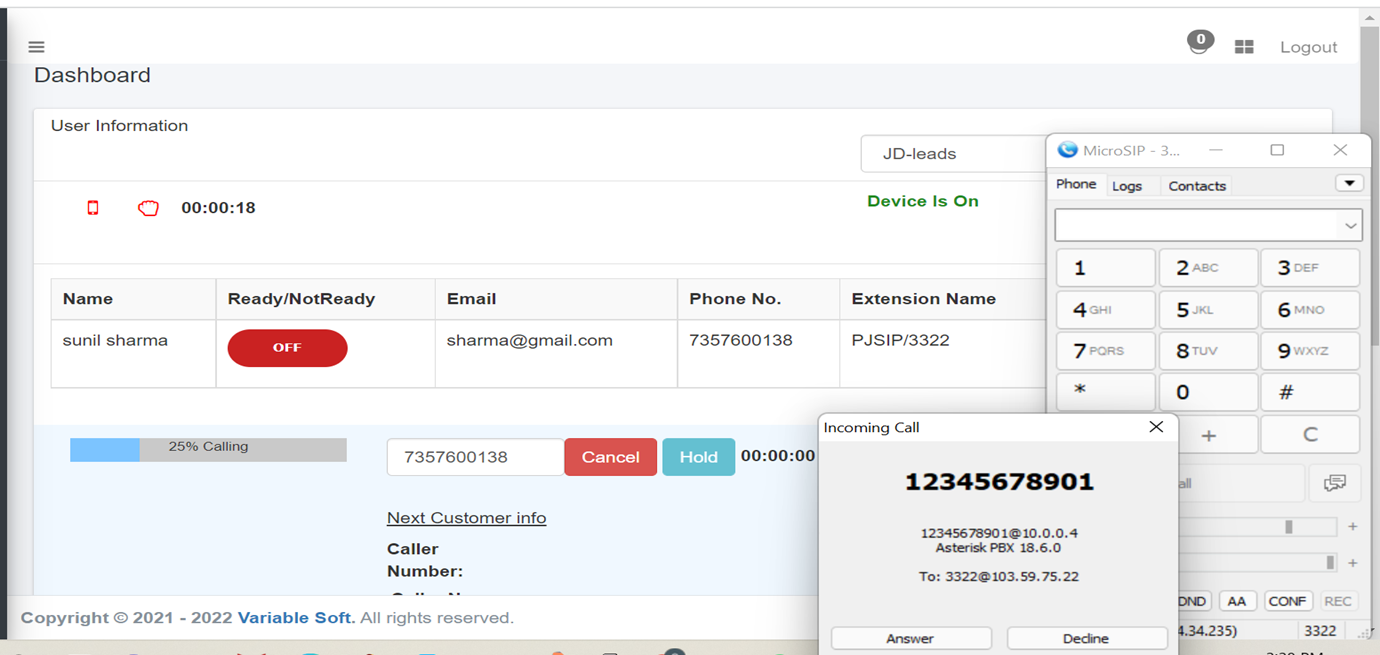
When connection is 50% , then call is ringing.
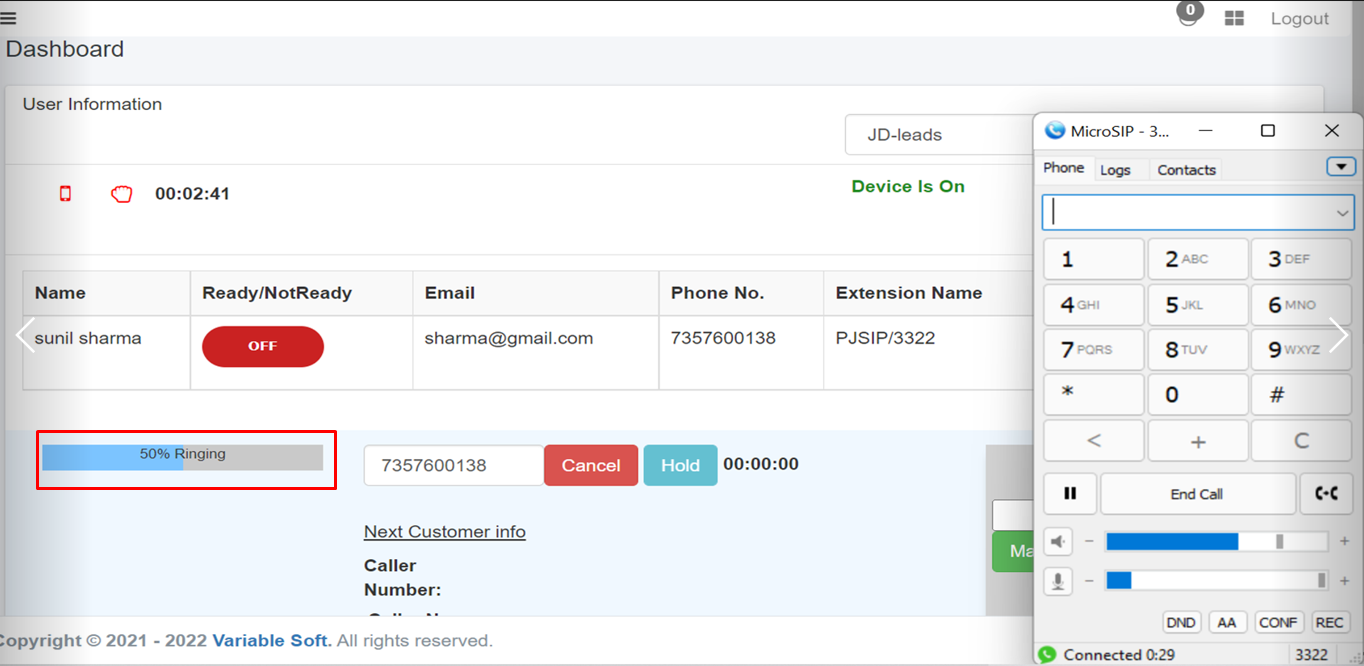
When connection is 100% , then call is connecting with client
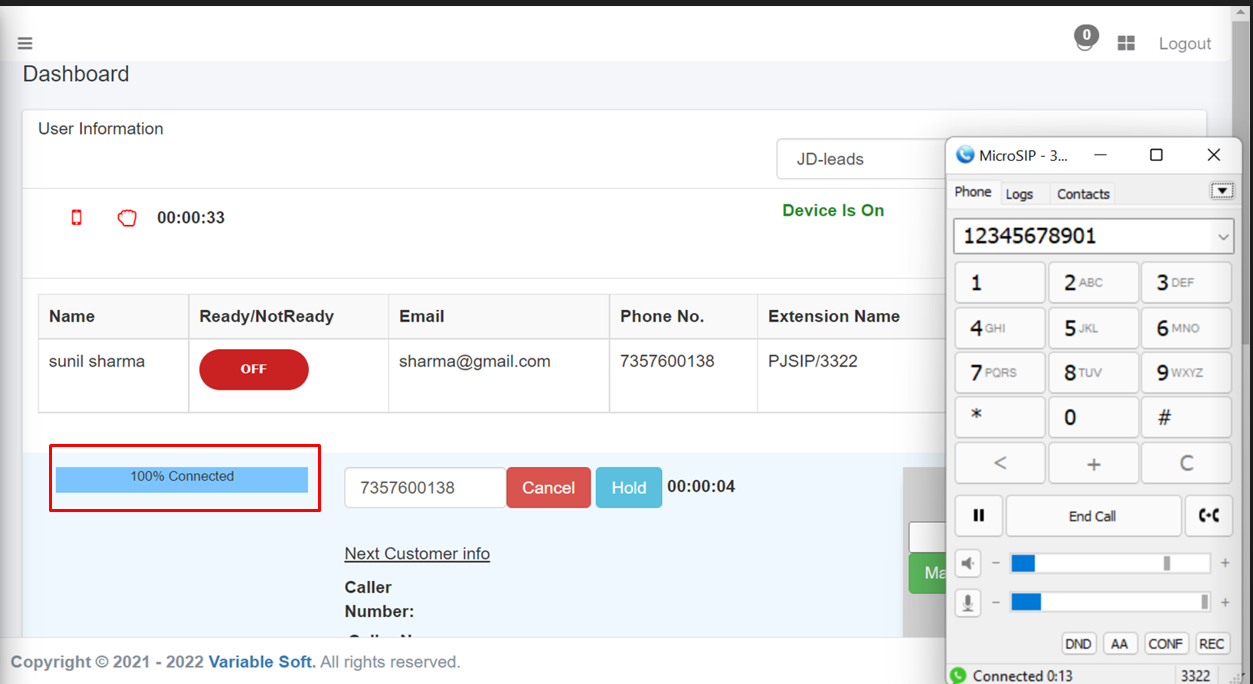
This popup show that call is connected And we can manually transfer the call.
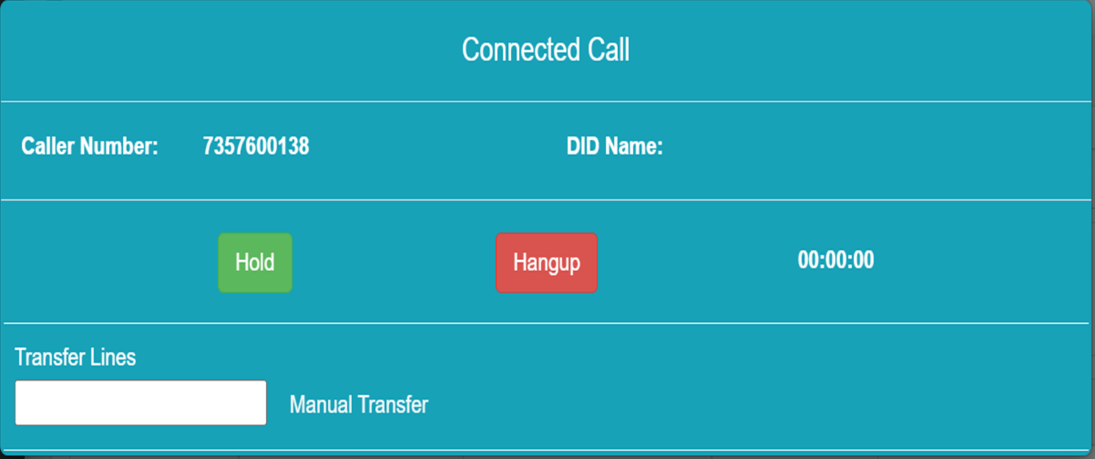
After hangUp the call , fill the disposition.
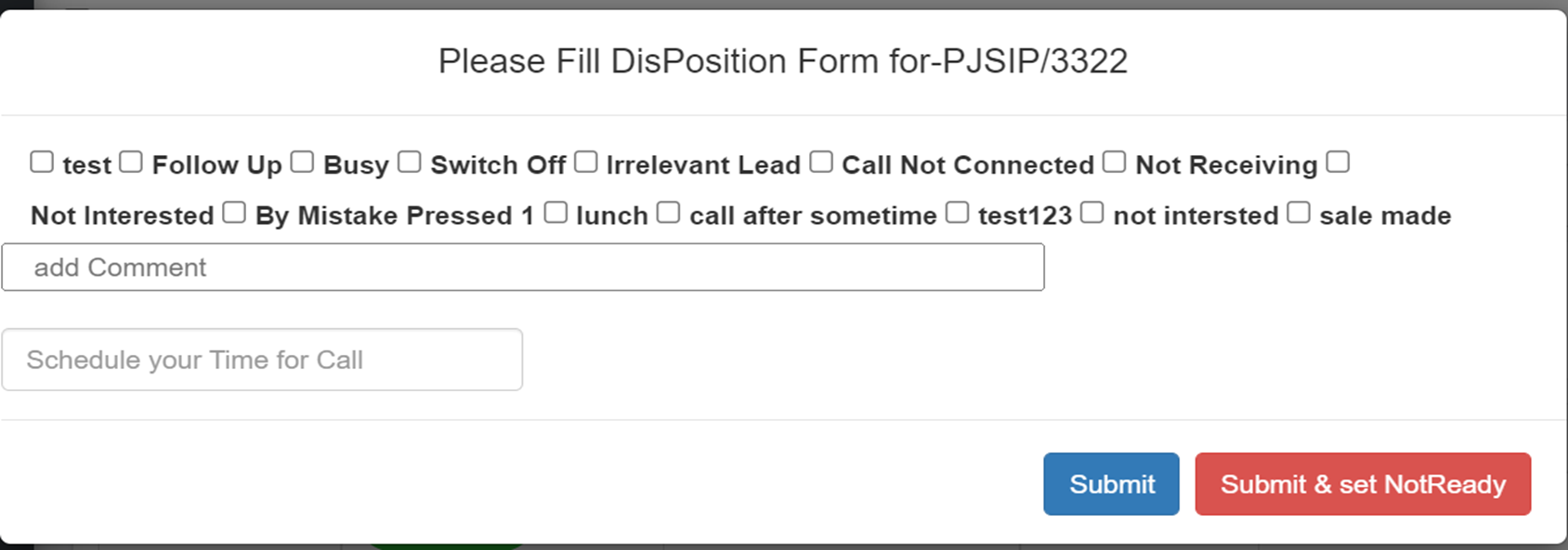
Only in notready state you change campaign.
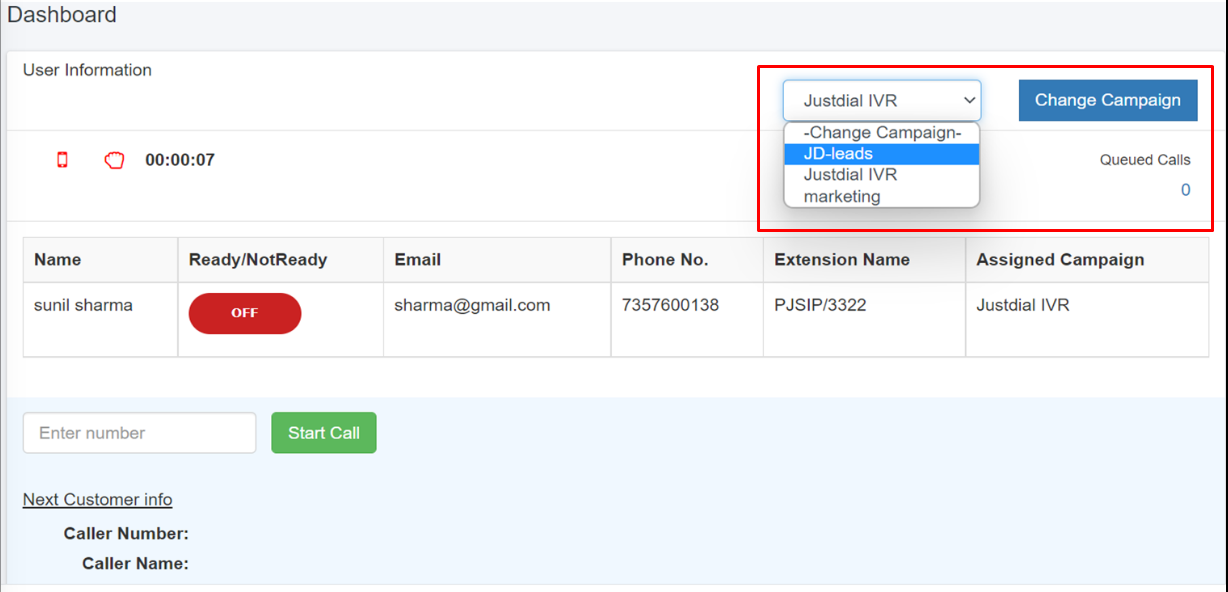
After change campaign , click ok button.
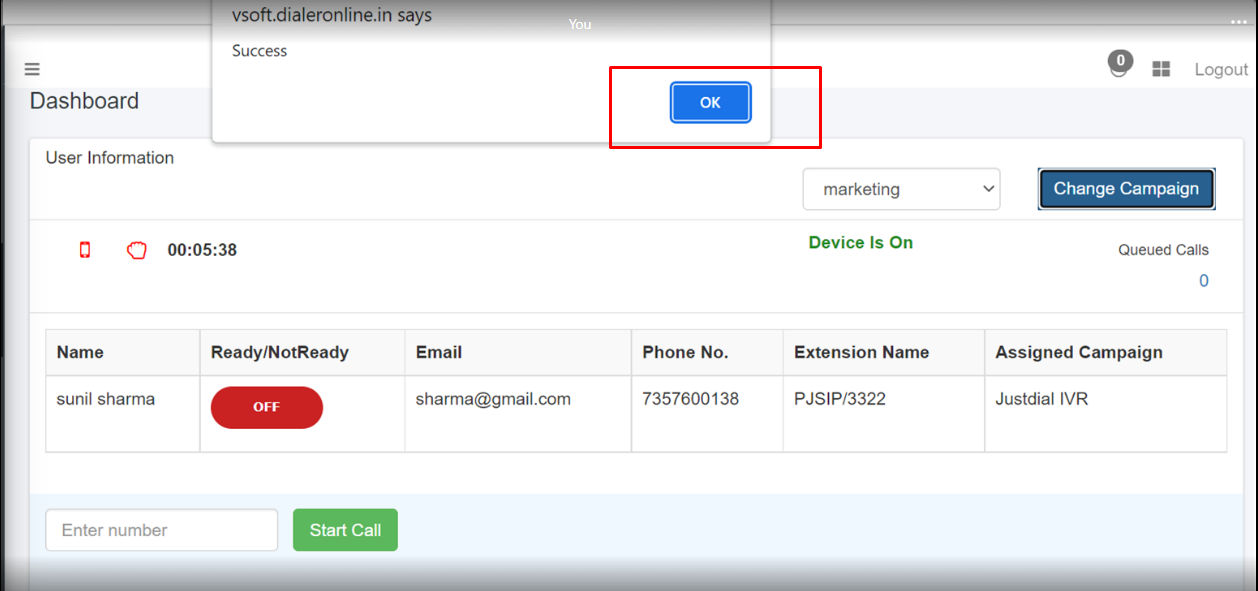
When user is in ready state.
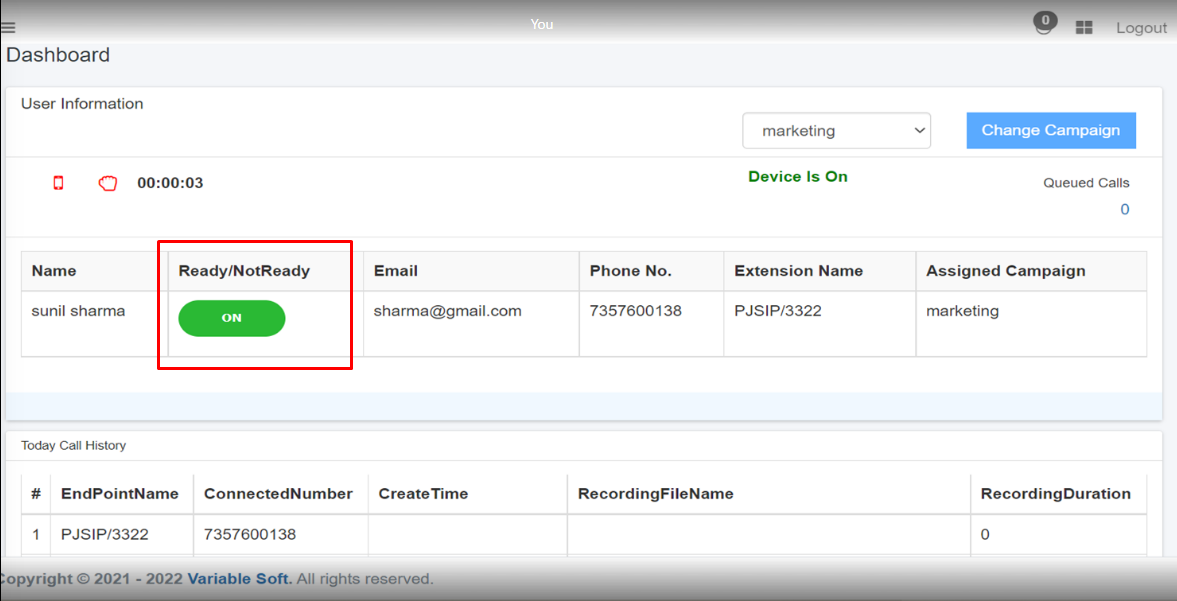
Auto calling is start.
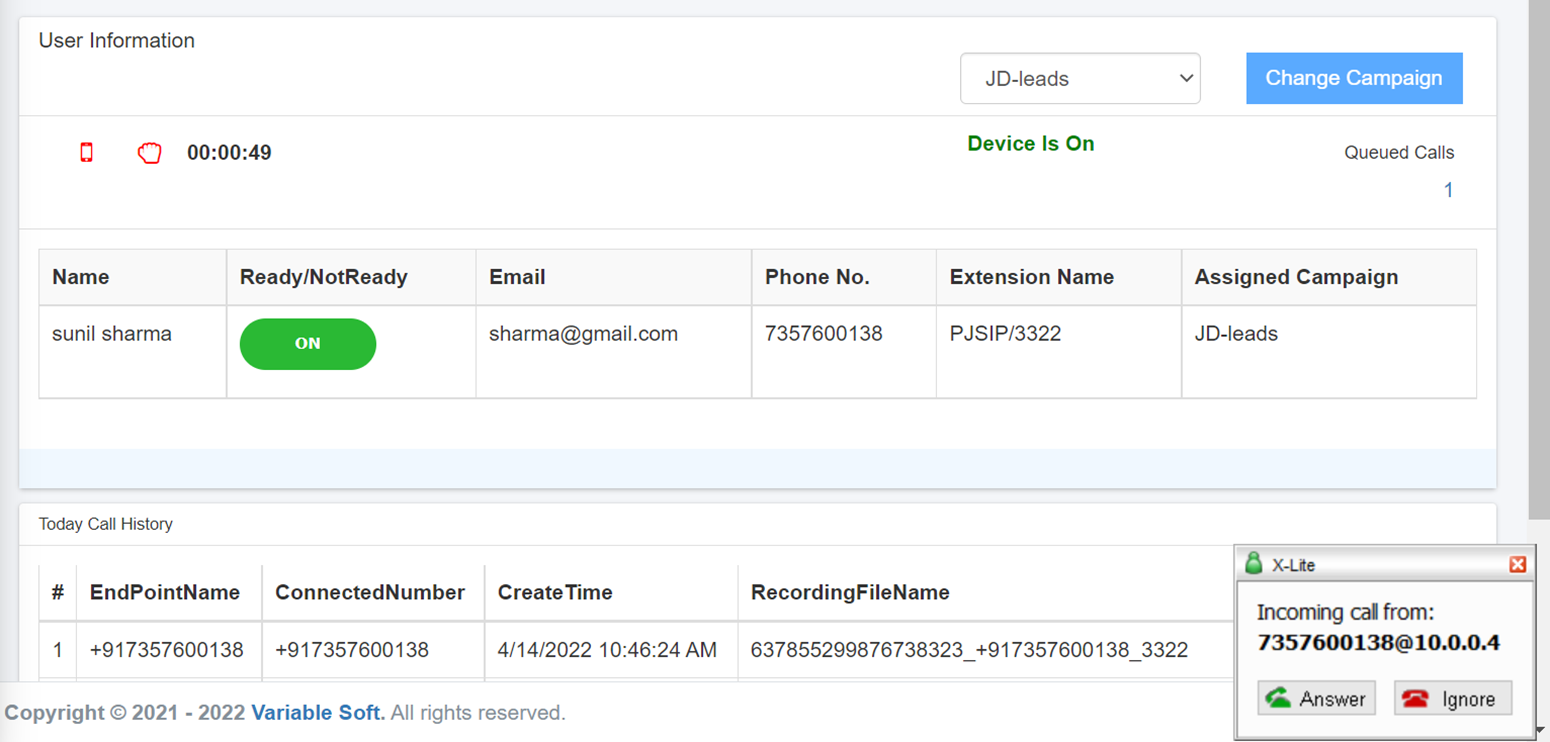
Answer the incoming call and get connected with the client.
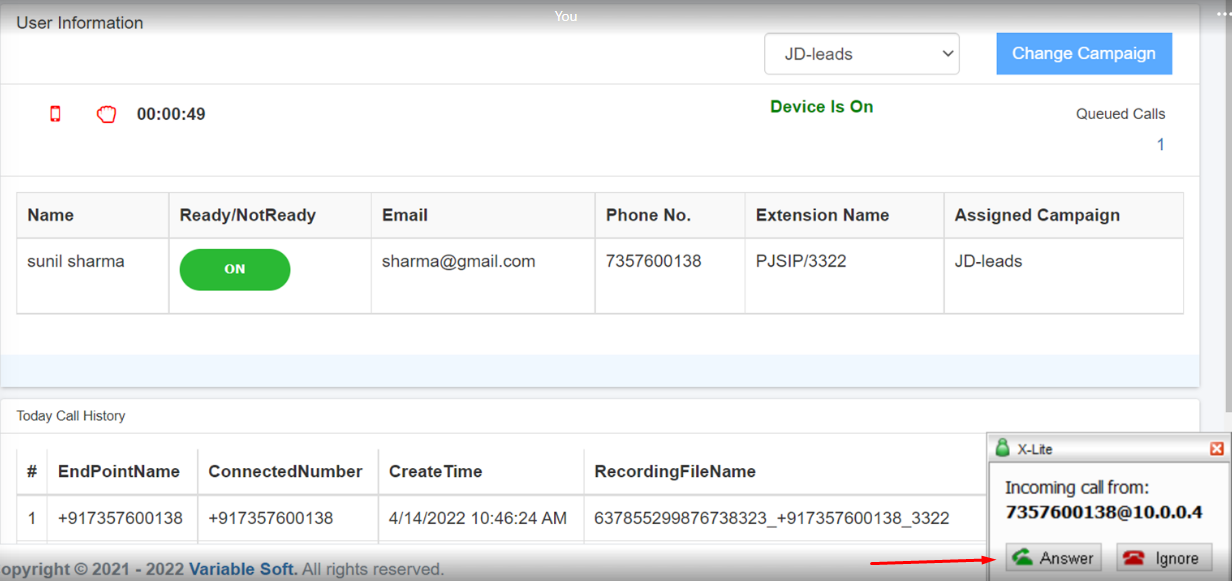
Manage and Transfer line to other user.
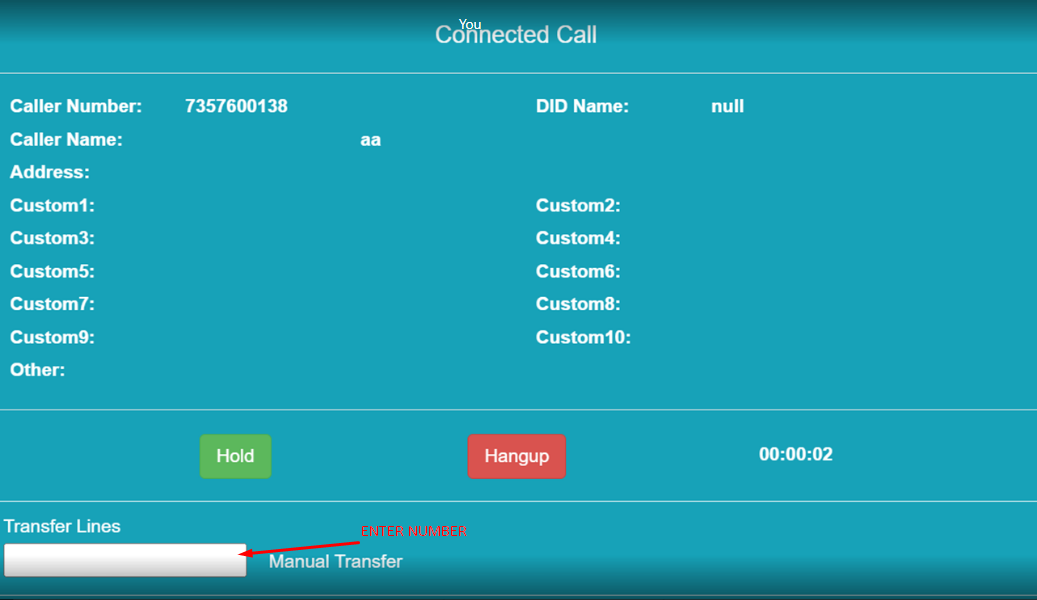
After hangup the call fill disposition form.
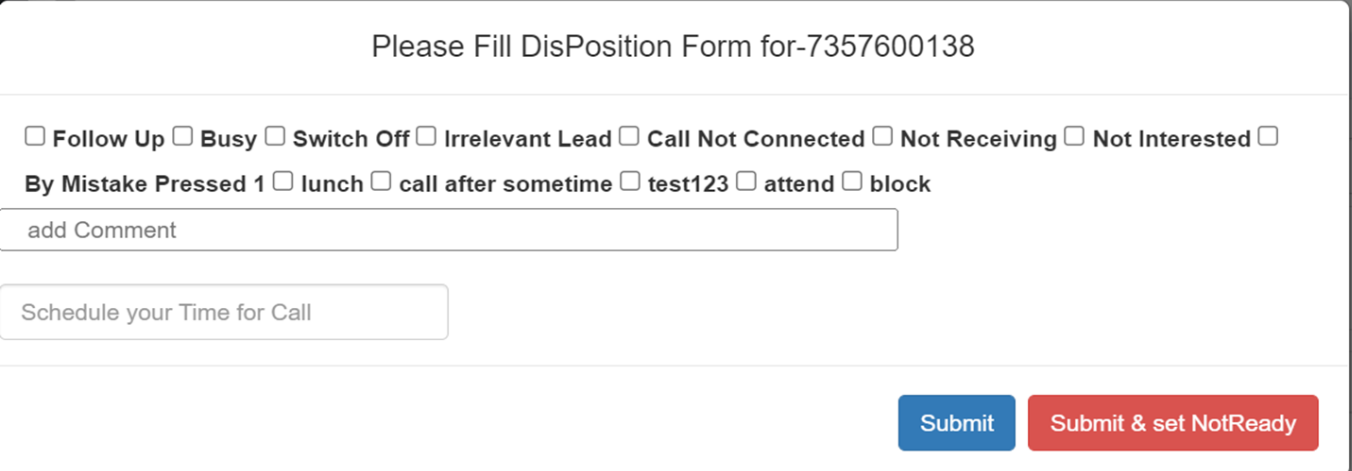
For inactive the user mention a reason and submit.
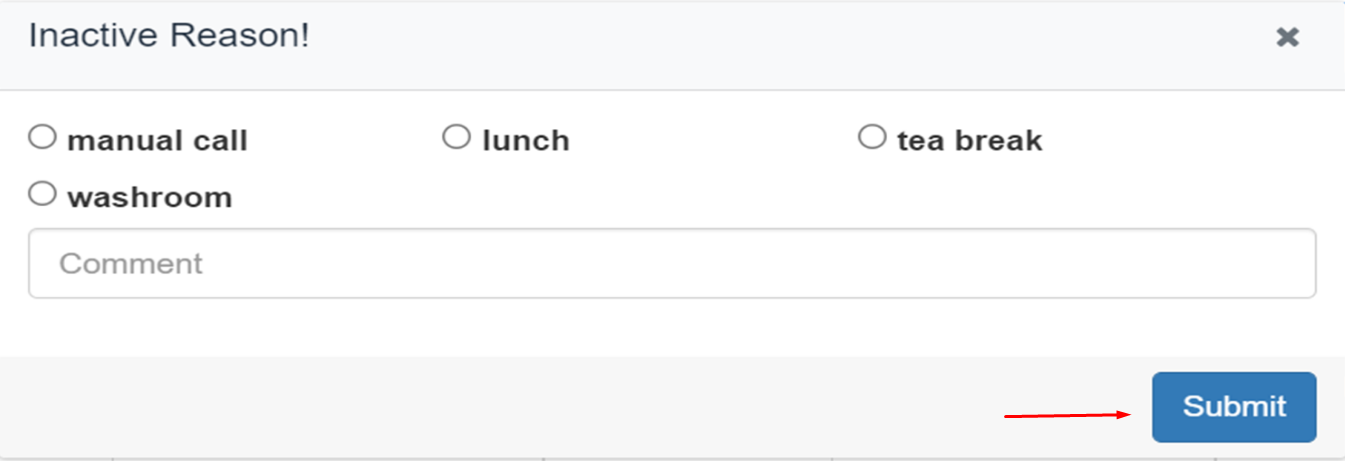
Now user is in notready state.